When you are in Result Mode The state of a model when it has been run and contains simulation results for a single set of input parameters., you can press F4 to delete the detailed output results and return to Edit Mode The state of a model when it is being edited and does not contain simulation results..
Note, however, that when you press F4, you will also be offered the opportunity to enter Scenario Mode The state of a model when it contains scenario results, allowing multiple scenarios to be compared.. The options available are a function of whether any scenarios have been previously defined, whether the Active Scenario When scenarios have been defined, the scenario that is being viewed when you are browsing a model. is the Live Model When using GoldSim’s scenario features, a “scratch” model, or a temporary placeholder model where you can experiment before saving something as a scenario., and whether any scenario A specific set of input data (and corresponding outputs) for a model. Multiple scenarios can be defined for a model. Different scenarios within a model are specifically differentiated by having different values for one or more Data elements. results already exist.
If no scenarios have been previously defined (or if the Active Scenario is the Live Model and no scenario results exist for other scenarios), the following dialog will be displayed when you press F4:
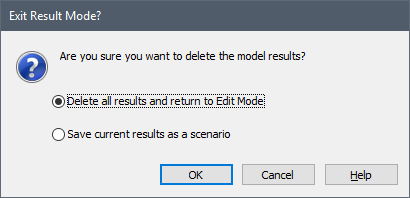
The first option is to delete all results and return to Edit Mode. If you select the second option, you will be prompted for a scenario name (and description), and the model will be placed in Scenario Mode. Although detailed outputs are deleted, the scenario results are saved.
If scenarios have been defined, no scenario results exist, and the Active Scenario is not the Live Model, the dialog displayed is somewhat different when you press F4:
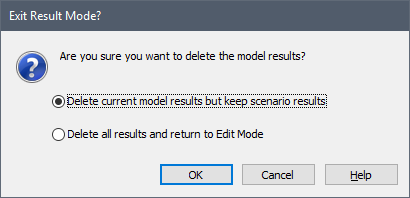
The default option is to delete the full results, but enter Scenario Mode (and keep the scenario results). The second option is to delete all results and return to Edit Mode.
If scenario results already exist in your model, and the Active Scenario is not the Live Model, the dialog displayed when you press F4 provides three options:
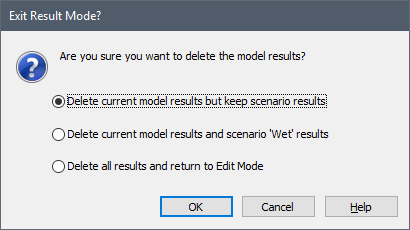
The default option is to delete the full results, but enter Scenario Mode (and keep the scenario results). The second option is to delete the full results, as well as the scenario results for the Active Scenario, and enter Scenario Mode. The final option is to delete all results and return to Edit Mode.
Finally, if scenario results already exist in your model, and the Active Scenario is the Live Model, the dialog displayed when you press F4 provides two options:
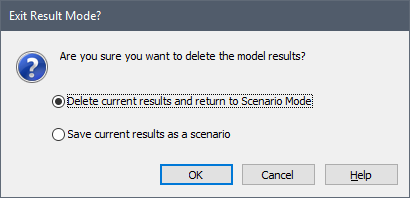
The first option is to delete all results, and switch to Scenario Mode. If you select the second option, you will be prompted for a scenario name (and description), and the model will also be placed in Scenario Mode. Although detailed outputs are deleted, the scenario results are saved. If you wish to return all the way to Edit Mode, you must first return to Scenario Mode, and then press F4 again.