Let's now run the model again by pressing F5. After the simulation completes, right-click on the Bank_Account element and then left-click on Time History Result... in the context menu to view a time history plot of the result:
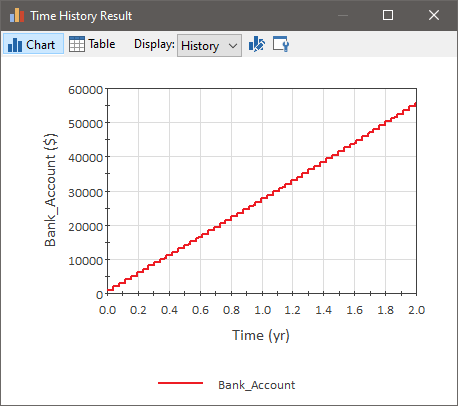
Notice that our bank account is increasing at a faster rate, as we now have regular discrete deposits (every 2 weeks), as well as accumulation of interest between deposits. After two years, the account contains more than $55,000.
Related topics…
- Step 1: Setting Up a Dynamic Financial Model
- Step 2: Adding a Fund Element to Simulate a Bank Account
- Step 3: Running the Model and Viewing a Simple Result
- Step 4: Adding Discrete Deposits to the Account
- Step 5: Running the Model with Deposits
- Step 6: Removing Discrete Withdrawals from the Account
- Step 7: Running the Model with Deposits and Withdrawals
- Step 8: Running Multiple Realizations of a Financial Model
- Where Do I Go From Here?