Let's make the model more realistic by adding some periodic deposits, in this case, a payday check every 14 days. To do this we will need to add two elements that are part of the basic GoldSim framework to the model: a Time Event, and a Discrete Change.
First, we need to return to Edit Mode The state of a model when it is being edited and does not contain simulation results. (press F4 and select OK). To insert the Timed Event An element that generates discrete event signals based on a specified rate of occurrence. element, right-click in the graphics pane The primary portion of the GoldSim interface, where the graphical depiction of the model is shown., and select Insert Element|Events|Timed Event from the context menu. A Timed Event element will be inserted and its property dialog will be displayed:
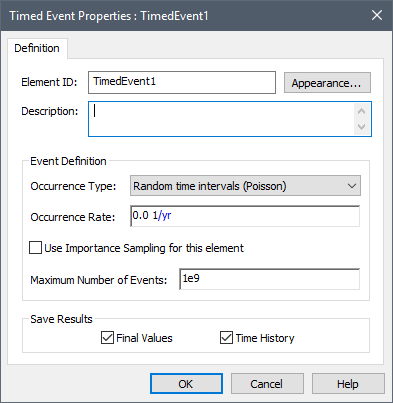
Change the element's name to "Pay_Day". Timed Events produce discrete signals based on a specified rate of occurrence. They can generate random or regular events. Pay_Day will be a regular event with a rate of occurrence of once every 14 days:
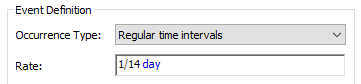
Next we need to specify the consequence of the Pay_Day: the generation of a deposit of a particular quantity. We do this by using a Discrete Change element An element that generates discrete change signals that can subsequently modify stock elements., which is inserted by right-clicking in the graphics pane, and selecting Insert Element|Events|Discrete Change from the context menu:
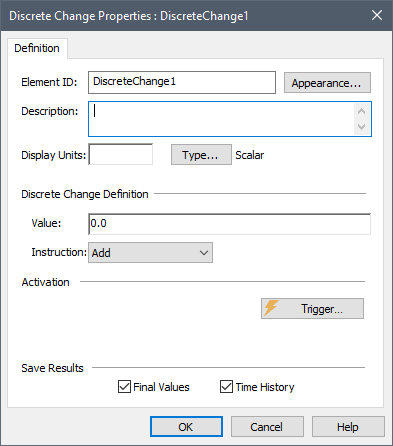
Change the element's name to "Deposit_Check". Specify Display Units The units (e.g., m, g, $/day) in which an output is displayed within GoldSim. of $, and enter a value of 1000 $ (the amount of the pay check). Leave the Instruction as Add. Finally, we need to specify that Deposit_Check is triggered whenever the Pay_Day occurs. To do this, press the Trigger... button. In the trigger dialog that is displayed, press the Add button, and then in the Trigger Definition field, enter "Pay_Day":
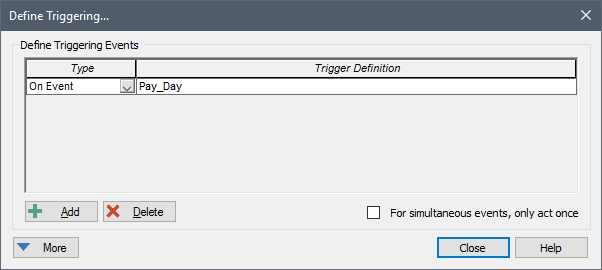
Close this dialog as well as the Discrete Change dialog.
Finally, we need to tell GoldSim where the check is deposited. To do this, double-click on the Bank_Account, and enter "Deposit_Check" in the Deposits input field:
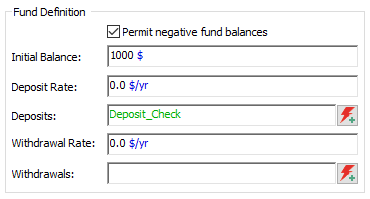
After you close the Bank_Account, your model should look something like this:

- Step 1: Setting Up a Dynamic Financial Model
- Step 2: Adding a Fund Element to Simulate a Bank Account
- Step 3: Running the Model and Viewing a Simple Result
- Step 4: Adding Discrete Deposits to the Account
- Step 5: Running the Model with Deposits
- Step 6: Removing Discrete Withdrawals from the Account
- Step 7: Running the Model with Deposits and Withdrawals
- Step 8: Running Multiple Realizations of a Financial Model
- Where Do I Go From Here?