If your model uses Lookup Table elements, you may want the user to be able to directly edit the definition of the Lookup Table. This can be done by using a Button control A special control that can be added to a Dashboard that provides a mechanism for linking a wide range of actions to a button. that is linked to a Lookup Table element A type of input element that allows you to define your input in terms of a lookup table (i.e., a response surface)..
Within the Button control, you must select Edit Lookup Table Data for the command:
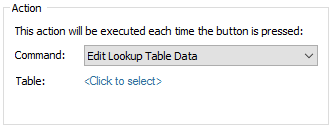
You then select the Lookup Table element that you want to edit. Note that when you click on <Click to select>, the dialog to select an element will only display Lookup Table elements.
Within a Dashboard A special GoldSim element that allows you to build custom interfaces or "control panels" for your models., when the Button is pressed, the dialog for defining the Lookup Table definition is displayed:
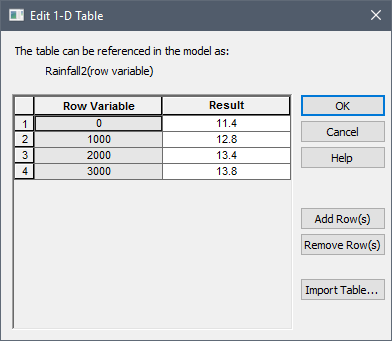
The user can edit existing items, or add and remove new rows (and columns and layers if the table has more than one dimension).
Note: Pressing a Dashboard button linked to a Lookup Table element is equivalent to pressing the Edit Data button within the Lookup Table element's property dialog. As a result, depending on how the element is defined, under some circumstances, the Dashboard user may only be able to view the data, but not edit it (e.g., if the element was linked to a spreadsheet).
Learn more
- Displaying a Message Using a Button
- Displaying Chart and Table Results Using a Button
- Displaying the Simulation Settings Dialog Using a Button
- Editing Lookup Table Elements Using a Button
- Editing Time Series Elements Using a Button
- Exporting Simulation Results
- Opening a Spreadsheet at a Specified Location Using a Button
- Resetting Default Values Using a Button
- Specifying a Linked Spreadsheet File Using a Button
- Using the Button Control