Input controls in Dashboards (e.g., Edit Boxes, Check Boxes, Input Grids) all have Default values that can be defined by the Dashboard A special GoldSim element that allows you to build custom interfaces or "control panels" for your models. author. Within GoldSim, the Author can reset all of the input controls to their default values by right-clicking anywhere in the Dashboard, and selecting Set to Default Values. An Author will typically do this prior to creating a Player file A special file format (with the extension .gsp) that can be created by GoldSim and can only be read by the GoldSim Player. in order to initialize the file.
However, in some cases, you may want to provide a mechanism by which the Dashboard user can reset input controls to their Default values. This can be done from a Dashboard by selecting the Set Input Components to Default Values option within the Button control A special control that can be added to a Dashboard that provides a mechanism for linking a wide range of actions to a button.:
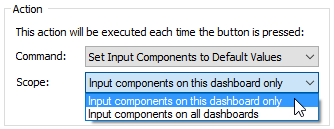
Using the Scope The portion of a model from which an element's output can be referenced. You cannot reference an element in a different scope unless that output is specifically exposed. drop-list, you can select whether the default values are reset just for the current Dashboard, or for all Dashboards in the model.
- Displaying a Message Using a Button
- Displaying Chart and Table Results Using a Button
- Displaying the Simulation Settings Dialog Using a Button
- Editing Lookup Table Elements Using a Button
- Editing Time Series Elements Using a Button
- Exporting Simulation Results
- Opening a Spreadsheet at a Specified Location Using a Button
- Resetting Default Values Using a Button
- Specifying a Linked Spreadsheet File Using a Button
- Using the Button Control