GoldSim provides the option to import failure mode information from Microsoft Excel into Reliability elements. When the feature is enabled, GoldSim is able to import details of individual failure modes (including descriptions and repair information) from a user-specified spreadsheet.
To enable the feature, select Model|Options... from the main menu, click on the Reliability tab of the dialog, and check the Enable import of failure mode parameters option:
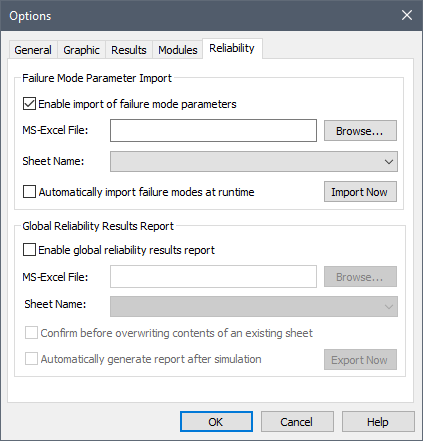
You must then specify an Excel spreadsheet filename and the
worksheet where failure mode data is stored. The required spreadsheet
format is described in
Once Failure Mode import has been enabled globally, the feature must also be enabled for those Reliability elements for which you wish to import failure distributions. To do this, you must check the Import failure modes box and specify a Part ID listed in the failure modes spreadsheet:
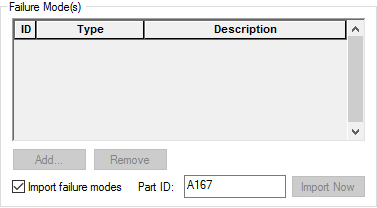
Note: Multiple elements will often have the same Part ID (e.g., five pumps all of the same type). Moreover, within the spreadsheet, Part IDs will often have multiple failure modes specified.
Note: Part IDs are not case-sensitive.
Note: If the Import failure modes box is checked, you cannot manually edit, Add or Remove failure modes.
You can import failure modes individually for each element by pressing the Import Now button in the Failure Modes dialog. When you do so, all of the failure modes for that Part ID from the specified spreadsheet will be imported for the element.
You can also simultaneously import the failure modes for all Reliability elements for which failure mode import has been activated by using the Import Now button in the Reliability tab of the Model|Options... dialog:
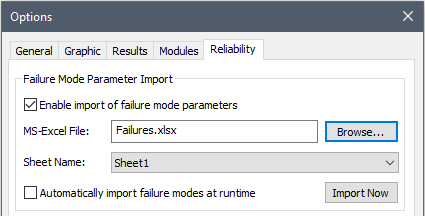
Finally, if you check the Automatically import failure modes at runtime option in the Reliability tab of the of the Model|Options dialog, GoldSim will automatically update failure mode data whenever the model is placed into Ready mode.
Note: When you import failure modes, any failure mode settings that are not explicitly provided in the spreadsheet (i.e., Resource Something that has a limited supply (e.g., spare parts, fuel, skilled personnel, money) and is required in order for elements of the modeled system to carry out certain actions. requirements and advanced settings) are retained, as long as the Failure Mode ID and the Failure Mode Type are unchanged.
Warning: When you import failure modes, any existing non-PM failure modes are deleted. PM failure modes are kept if and only if they do not share a Failure Mode ID with any of the imported modes. Hence, if you do not wish you PM failure modes to be deleted when you import failure modes from a spreadsheet, you must ensure that the Failure Mode IDs for the PM failure modes do not conflict with any Failure Mode IDs in the spreadsheet.
- Adding Failure Modes
- Changing Failure Mode Parameters Dynamically
- Failure Mode Control Variables
- Failure Modes and Internal Requirements
- Failure Modes Available for Function and Action Elements
- Failure Modes Available Only for Action Elements
- Importing Failure Mode Information from Spreadsheets
- Modeling Coupled and Non-Fatal Failure Modes
- Modeling the Repair of Failure Modes
- The Failure Modes Tab