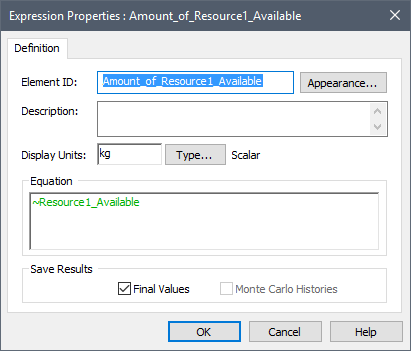After you have run a model that uses Resources, you will often want to view how those Resources are being used as a function of time.
GoldSim provides several ways to do this. Within the Resources Manager (accessed via Model | Resources...), or from the Resources tab of a Container An element that acts like a "box" or a "folder" into which other elements can be placed. It can be used to create hierarchical models. if a Local Store has been defined, a Histories button is available when the model is in Result Mode The state of a model when it has been run and contains simulation results for a single set of input parameters.:
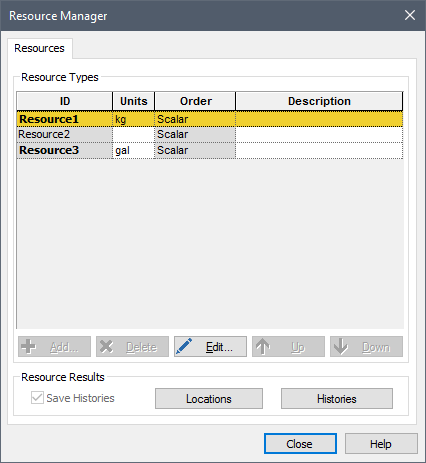
This button provides a history (in tabular form) of all of the Resource Something that has a limited supply (e.g., spare parts, fuel, skilled personnel, money) and is required in order for elements of the modeled system to carry out certain actions. Stores in the model, along with all of the elements that interact with them (identifying, for example, how much of each Resource Store Stockpiles or places where a Resource (e.g., parts, personnel) is stored or located when not being used. Resource Stores can be thought of as having physical locations in the system you are modeling. The can be global or local (associated with a Container). has been spent, borrowed or deposited):
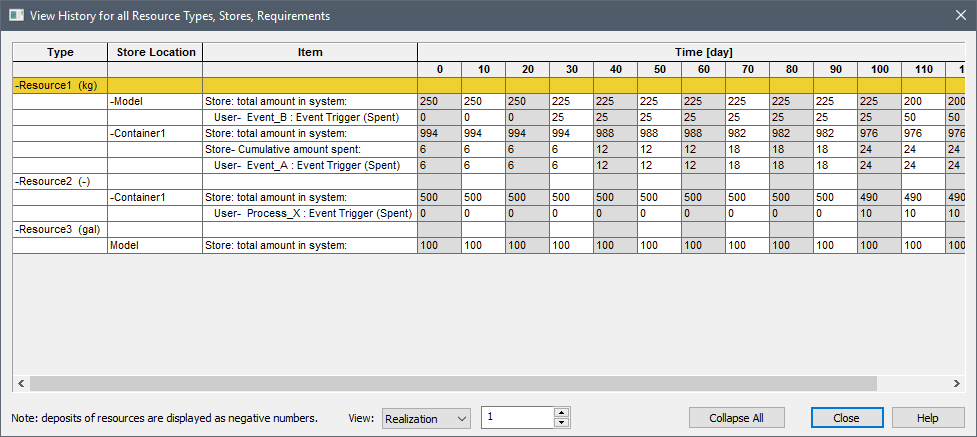
The scroll-bar allows you to scroll horizontally to view all of the time points.
The Collapse All button collapses the tree to the top level (the Resources). (The button then becomes Expand All). Pressing Ctrl-A also toggles between expanding and collapsing the tree.
Note: Deposits (additions) of a Resource appear as negative numbers in this table.
If you have carried out multiple realizations, additional options will be available at the bottom of the Resource Histories dialog. In particular, you must select how you want to view the Monte Carlo results:
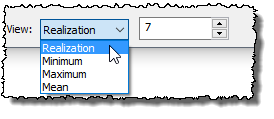
There are four choices:
- You can view a specified realization A single model run within a Monte Carlo simulation. It represents one possible path the system could follow through time.;
- You can view the minimum value at each time point;
- You can view the maximum value at each time point; or
- You can view the mean value at each time point.
Note: The Histories button is grayed out when the model is in Scenario Mode The state of a model when it contains scenario results, allowing multiple scenarios to be compared.. That is, you cannot view these results when running and comparing scenarios.
You can also view time history charts of the amount of each Resource Store available by creating Expression elements that directly reference the locally-available variables for each Resource: