The middle portion of the Time tab of the Simulation Settings dialog is used to specify the Basic Step length and the manner in which the timesteps are aligned:
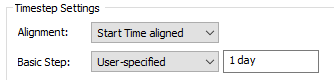
For many models, you will simply create a Basic Step of a specified length, and these will be the only scheduled timesteps Timesteps that are directly specified by the user prior to running the model. you will need to define.
The Basic Step field defines the length of the timestep A discrete interval of time used in dynamic simulations.. The Alignment field determines how the steps are aligned.
The manner in which these are specified differs based on whether the Time Basis is Elapsed Time or Calendar time.
For an Elapsed Time simulation A simulation that tracks time using the elapsed time., the Basic Step is either "User-specified" or "No basic step". If the latter is selected, you will need to specify Reporting Periods Regular time points during a simulation (e.g., every month, every year) at which you can compute and view results associated with that period (e.g., monthly averages, annual cumulative values). in order to step through the model (i.e., if no Basic Step is defined, Reporting Periods must be defined).
If "User-specified" is selected, you define a timestep length using any time unit. This can be specified as a number or an equation (but you cannot link to another element).
Note: When specifying a "User-specified" Basic Step, the unit "mon" should generally be avoided and the unit "yr" should only be used for long-term Elapsed Time simulations. This is because these units represent an average month (30.4375 days) and an average year (365.25 days). As such, their use could be confusing to someone viewing your model, unless it is very clear that you are referring to average months or years.
For Elapsed Time simulations, the Alignment is not applicable (it is always "Start-time aligned" indicating that the steps start at an elapsed time of zero).
For a Calendar Time simulation, there are multiple options for the Basic Step:
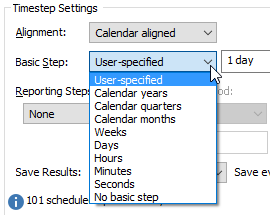
As is the case for an Elapsed Time simulation, if "No basic step" is selected, you will need to specify Reporting Periods in order to step through the model (i.e., if no Basic Step is defined, Reporting Periods must be defined).
If "User-specified" is selected, you define a timestep length using any time unit. This can be specified as a number or an equation (but you cannot link to another element).
"Calendar years", "Calendar quarters" and "Calendar months" represent the duration of the actual underlying calendar, and hence define a variable-length timestep. A spin-control can be used to specify the number of calendar units pers step. For example, if you selected "Calendar months" and specified a value of 1, then the length of the timestep would vary between 28 and 31 days, depending on the month.
"Weeks", "Days", "Hours" and "Seconds" provide a simple way to define a fixed-length timestep. A spin-control can be used to specify the number of fixed-length units per step.
For Calendar time simulations, the Alignment determines how the timesteps are aligned relative to the Start Time of the simulation. There are two options: "Calendar aligned" and "Start Time aligned". If "Start Time aligned" is selected, all timesteps are aligned with the start of the simulation. If "Calendar aligned" is selected, GoldSim uses the start of the selected calendar period to align the timesteps. To understand this, it is easiest to consider an example.
If you specified a Basic Step of "Calendar months" (and set it to 1), specified an Alignment of "Start Time aligned", and a Start Time of January 15, then GoldSim would create timesteps at January 15, February 15, March 15, April 15, etc. On the other hand, if you specified a Basic Step of "Calendar months" (and set it to 1), specified an Alignment of "Calendar aligned", and a Start Time of January 15, then GoldSim would create timesteps at January 15, February 1, March 1, April 1, etc.
Several points should be noted for Calendar Time simulations:
- The Start Time and the End Time are always included as scheduled timesteps, regardless of the Basic Step or Alignment.
- When using "Weeks" as the Basic Step, the first day of the week can be specified by the user. This is controlled via the Advanced... button at the bottom of the Time tab.
Note: If you are unsure how a particular combination of Basic Step, Alignment and Start Time will affect the scheduled timesteps, simply press the Show Scheduled Updates... button at the top of the Time tab. This will display all of the scheduled timesteps prior to actually running the model. By experimenting with the various options and viewing the resulting scheduled timesteps, you should be able to quickly create the timestepping schedule that you require.
Note: The maximum number of Basic Steps that GoldSim will support is one million.
If you are saving a large number of time history results and have a large number of Basic Steps, you may not wish to save values at every Basic Step (as this could require a large amount of disk space). In fact, if you have defined Reporting Periods, you may only want to save results at those times (and may not need to save results at Basic Steps at all). To facilitate this, at the bottom of the Time tab of the Simulation Settings dialog, GoldSim allows you to specify when results are to be saved (e.g., every other Basic Step, every Basic Step, Reporting Periods only).
Example files which illustrate Elapsed and Calendar Time simulations (Elapsed.gsm and Calendar.gsm) can be found in the General Examples/ Running folder in your GoldSim directory (accessed by selecting File | Open Example... from the main menu).
Learn more
- Adding Shorter Timesteps Over Defined Periods
- Controlling Unscheduled Updates
- Controlling When Weeks and Years Start
- Creating Capture Times for Results
- Defining Reporting Periods
- Defining the Time Basis and Simulation Duration
- Dynamically Controlling the Timestep
- Setting the Basic Time Options
- Specifying Containers with Internal Clocks
- Specifying the Basic Step Length and Alignment
- Specifying When Time History Results Will Be Saved
- Understanding Timestepping in GoldSim