After an element has been changed, you can add a Change Note A note added to an element when using versioning that is subsequently displayed when showing changes. to the element that will also be displayed in the Changes dialog.
If an element has been changed since the last (most recent) version stamp, the Version Change Note... option is available in the context menu for the element, and the Change Note... button is available on the Changes dialog for the element. Selecting either of these buttons will display a dialog for adding a change note to the element:
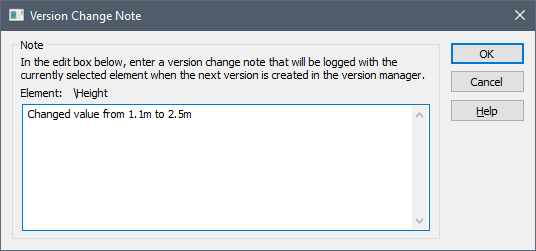
If you add a note, the note is saved with the next version that is created, and is displayed in the element's Changes dialog:
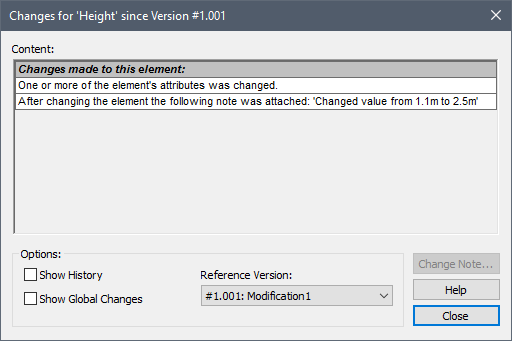
Note: A Change Note is intended to be applied for a particular version. Therefore, whenever a new version is created, the element Change Notes for that version are recorded with the version and then immediately cleared. As a result, if you create a subsequent version, the previous note does not appear in the Changes dialog for the new version.