In some cases, rather than viewing changes to individual elements, you may want to create a report (a text file) describing the versions. You can do so by pressing the Reports button in the Version Manager dialog. This will provide a drop-list for two types of reports that can be generated:
- Version Report
- Changes Report.
These two reports are described below.
Version Report
A version report provides a list (in chronological order, starting with the latest) showing the version history for the entire life of the versioning The process of tracking changes that you make to your model file. feature operating in the model.
After selecting “Version Report” from the drop-list, an ASCII text file summarizing the versions be generated and immediately opened in the default application associated with .txt files (e.g., Notepad):
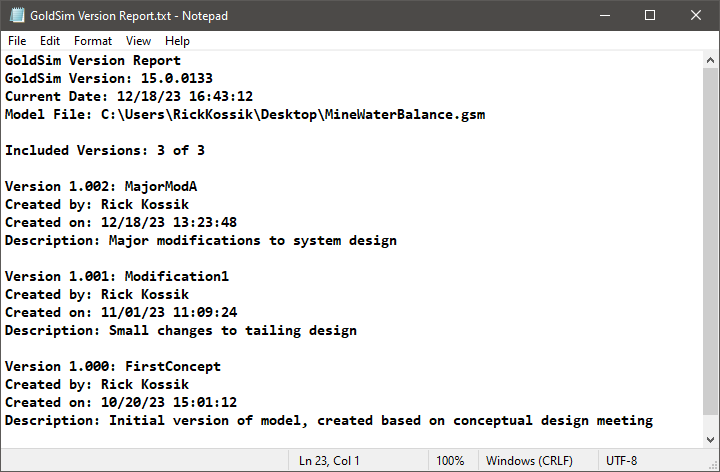
The versions that are displayed are a function of the Reference Version The version to which your current model is compared when tracking changes. that is selected. GoldSim will display the selected Reference Version and all versions newer than the selected Reference Version. If no Reference Version is selected, it is equivalent to selecting the oldest version (i.e., all versions are displayed).
For each version that is displayed, the following information is provided:
- the version # and Version Title;
- who the version was created by (the User Name);
- the Date (and time) the version was created; and
- the version Description.
In addition, at the top of the file, the GoldSim version used when the report was created is displayed, along with the date/time the report was generated, and the model filename.
This file is written to the directory containing the model file. If it cannot be saved there (due to access issues), GoldSim will save it to the user's temporary folder (and provide the location of the file in a message).
By default, the name of the Version Report file is "GoldSim Version Report.txt".
Changes Report
A changes report provides a list of all of the changes made between the selected Reference Version and the current model. If no Reference Version is selected, it is equivalent to selecting the oldest version as the Reference Version (i.e., all changes are displayed).
After selecting “Changes Report” from the drop-list, an ASCII text file summarizing all the changes will be generated and immediately opened in the default application associated with .txt files (e.g., Notepad):
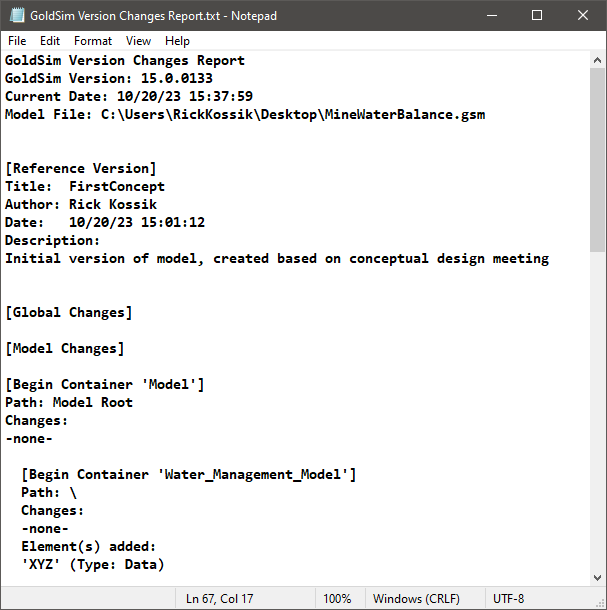
This file is written to the directory containing the model file. If it cannot be saved there (due to access issues), GoldSim will save it to the user's temporary folder (and provide the location of the file in a message).
By default, the name of the Changes Report file is "GoldSim Version Changes Report.txt".
Adding the Model Filename to the Report Filename
On rare occasions, you may want to instruct GoldSim to insert the model filename into the name of the Version Report or Changes Report filename.
To do this, you must edit the Windows Registry. In particular, add a DWORD registry key under HKEY_CURRENT_USER\Software\GTG\Settings named VersionReportEmbedModelName and set it to a non-zero value.
If you do so, the name of the Version Report file will be "ModelFilename - GoldSim Version Report.txt and the name of the Changes Report file will be "ModelFilename - GoldSim Version Changes Report.txt. For example, if the model filename was called "Example.gsm", the Version Report file would be named "Example - GoldSim Version Report.txt".