When a simulation is interrupted and a message dialog is displayed, two buttons are provided on the dialog: Continue and Pause:
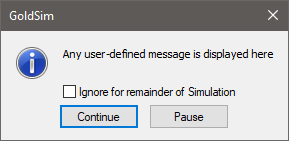
Pressing the Continue button simply closes the dialog and continues the simulation. The simulation continues to the end (or until the next Interrupt occurs).
Note: If you check the Ignore for remainder of simulation box and then press the Continue button, the Interrupt element An efvent element that is triggered by an event, and responds by interrupting the simulation. that triggered the message will be ignored (disabled) for the remainder of the simulation.
Pressing the Pause button closes the dialog and pauses the simulation. When a simulation is paused, this will be indicated in the status bar A bar at the bottom of the GoldSim interface that provides information regarding the status of the model. at the bottom of the GoldSim window:

The Run Control toolbar can then be used to control the simulation:

The options (from left to right) consist of aborting the simulation, resuming the simulation (which is equivalent to pressing the Continue button in the Interrupt message dialog), stepping one timestep A discrete interval of time used in dynamic simulations. at a time, or stepping one realization A single model run within a Monte Carlo simulation. It represents one possible path the system could follow through time. at a time.
Once a model is paused, you can browse it and explore results in largely the same manner you would if you were in Result Mode The state of a model when it has been run and contains simulation results for a single set of input parameters..
While a model is paused, you may decide you want to ignore future interrupts before resuming the simulation. You can do this by navigating to the Interrupt element, right-clicking on it, and selecting Ignore Interrupts from the context menu before resuming the simulation.
You can control what part of the model is displayed in the graphics pane The primary portion of the GoldSim interface, where the graphical depiction of the model is shown. when you press the Pause button in the message dialog using the On Pause, Select this Element field in the Interrupt properties dialog:
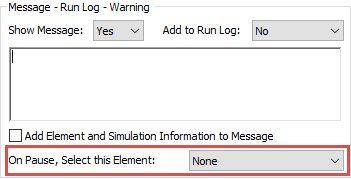
The drop list contains two options: "None" (the default), and "This Interrupt Element". If "None" is selected, when you press the Pause button in a message dialog, the model view does not change from the view when the simulation was started. If "This Interrupt Element" is selected, when you press the Pause button in a message dialog, GoldSim displays the Container An element that acts like a "box" or a "folder" into which other elements can be placed. It can be used to create hierarchical models. in which the Interrupt element resides.
If you choose to Abort the simulation, GoldSim will give you a choice of keeping results or discarding results (and returning to Edit Mode The state of a model when it is being edited and does not contain simulation results.). If you are running multiple realizations and have paused after the first realization, a checkbox will be provided to give you the option of excluding the current (partially complete) realization, or including it. If you choose to include it, GoldSim will skip to the end of the realization (i.e., skip all further calculations for the realization, keeping the values of all elements constant at their last computed value).
Note: If you have aborted in the first realization and choose to save results, GoldSim will automatically skip to the end of the realization (i.e., skip all further calculations for the realization, keeping the values of all elements constant at their last computed value).
Warning: When a simulation is interrupted, in almost all cases it will be interrupted in the middle of an update. That is, GoldSim elements are, by necessity, computed in a specific order (referred to as the causality sequence The specific order in which GoldSim updates (computes) elements every timestep.). When an Interrupt is triggered, it will be done in the middle of this sequence. That means that some of the elements will have been updated for the current timestep, and others will not have been updated yet. Hence, it may be necessary to view the causality sequence when browsing a model to fully understand the current values that are displayed.
Warning: If you abort a simulation and include the results from the last (partially complete) realization, you should be careful with how you interpret the results. In particular, because the last realization was not complete, it may be inappropriate to combine it with or compare it to other (full) realizations.
Learn more
- Continuing, Pausing and Aborting a Simulation After an Interrupt
- Controlling the Message Dialog for an Interrupt
- Interrupting a Simulation
- Processing an Interrupt When the Message is Off or Cannot be Displayed
- Specifying When the Simulation is to be Interrupted
- Writing the Interrupt Message to the Run Log