The middle part of the Interrupt element An efvent element that is triggered by an event, and responds by interrupting the simulation. is used to control the message dialog and the run log Text that is stored with a GoldSim model once it has been run. It contains basic information regarding the simulation, and any warning or error messages that were generated. when a simulation is interrupted:
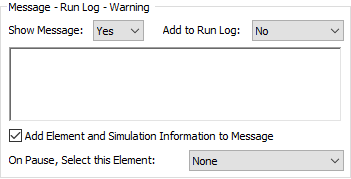
When defining an Interrupt, you can specify whether or not a message is displayed by selecting whether to Show Message. The default is Yes.
If you choose to show a message, you enter the message in the large input field directly below the Show Message field. The message field accepts formatted text (in Rich Text Format). Hence, you can cut and paste formatted text from another application into this box. You can also use the context menu for the input field to add formatting:
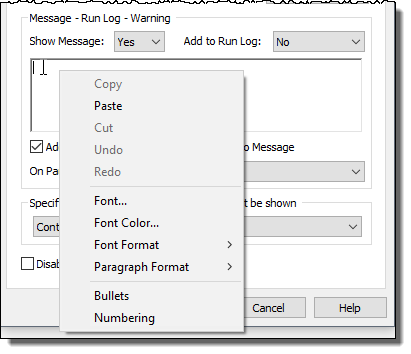
You can also specify whether or not additional information is included in the message dialog when the simulation is interrupted via the Add Element and Simulation Information to Message checkbox.
If this box is checked (the default), the message will look like this:
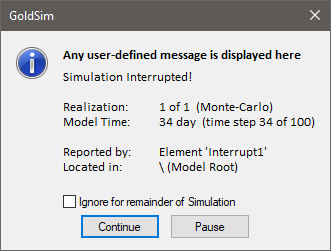
In addition to displaying the user-defined message, basic information about the simulation and element that caused the interruption is reported.
If the Add Element and Simulation Information to Message checkbox is cleared, the message will look like this:
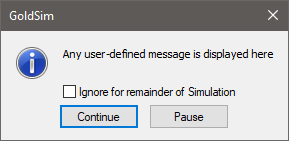
Note: If you have added special formatting to the message, this will be ignored if the Add Element and Simulation Information to Message box is checked. That is, the formatting only appears in the message box if the extra simulation information is not written to the dialog.
Whenever a message dialog is displayed, you have the choice to Ignore for remainder of simulation. If you check this box and then continue (by either pressing the Continue button, or by pressing the Pause button and subsequently resuming the simulation using the Run Control toolbar), the Interrupt element that triggered the message will be ignored for the remainder of the simulation.
Note: If the message is also written to the run log, and is specified to be written as a Warning, the message dialog box displays a Warning symbol in the upper left-hand corner. Otherwise, it displays an Information symbol.
Learn more
- Continuing, Pausing and Aborting a Simulation After an Interrupt
- Controlling the Message Dialog for an Interrupt
- Interrupting a Simulation
- Processing an Interrupt When the Message is Off or Cannot be Displayed
- Specifying When the Simulation is to be Interrupted
- Writing the Interrupt Message to the Run Log