Changing the Appearance of an Image
GoldSim provides some capabilities for you to edit the properties and appearance of an image that you have inserted into the graphics pane The primary portion of the GoldSim interface, where the graphical depiction of the model is shown..
To edit the properties of an image in the graphics pane, right-click on it (to access its context menu), and select Appearance.... The following dialog will be displayed:
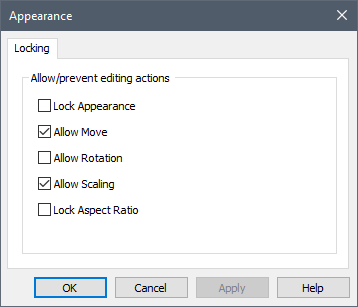
If the Allow Move box is checked (the default), you can move the image.
If Allow Scaling is checked (the default), you can resize the image. If Lock Aspect Ratio is checked, the image keeps its aspect ratio when it is resized (scaled). If Lock Appearance is checked, both of these options are disabled (you cannot move or scale the image).
Note: If your image is an enhanced metafile, the dialog also contains a Line and a Fill tab. The Line tab allows you control the appearance of the outline of the image. The Fill tab allows you to control the appearance of the background of the image.