When GoldSim is in Run Mode The state of a model when it is running., it can have one of three states (the state or status is displayed on the left side of the status bar A bar at the bottom of the GoldSim interface that provides information regarding the status of the model.).
Ready
In the "Ready" state, all elements have been checked, and the simulation is ready to begin.
By default, when you press the Run button (or F5), the model skips through the "Ready" state and immediately starts the simulation. However, you can instruct GoldSim to pause and wait in the "Ready" state by holding down the Ctrl key when you press the Run button (or F5). You must then press F5 again to start the simulation. This is only of value if you wish to pause and step through a simulation.
In the "Ready" state, the toolbar is still blue (same color as if in Edit Mode The state of a model when it is being edited and does not contain simulation results.), but simulation status information is now displayed (all set to initial values):

If you want to return to Edit Mode when you are in the "Ready" state (to edit the model), press the Edit button on the Run Control toolbar (the first button from the left in the toolbar), or press F4.
Note: A model can not be opened in Run Mode. It can only be opened in Edit Mode, Result Mode The state of a model when it has been run and contains simulation results for a single set of input parameters. or Scenario Mode The state of a model when it contains scenario results, allowing multiple scenarios to be compared.. Hence, if you save and close a model while it is in the "Ready" state (Run Mode), the next time it opens it will be placed in Edit Mode.
Running
Once the simulation is started, the status bar changes color and "Running" is displayed on the left side of the bar. Next to "Running", an estimate of the progress of the simulation (in terms of what fraction is currently complete) is displayed. The progress is displayed both as a percentage, and as a progress bar (on the right side of the status bar):

Note: For a single realization A single model run within a Monte Carlo simulation. It represents one possible path the system could follow through time. run, the progress represents the fraction of scheduled timesteps Timesteps that are directly specified by the user prior to running the model. that have been completed. For a multi-realization run, the progress represents the fraction of realizations that have been completed (accounting for the fraction of the current realization completed). Progress is an estimate because unscheduled timesteps could potentially occur that cause some portions of a realization (or different realizations) to require significantly more time to complete. (Interrupt elements could also shorten some realizations in an unpredictable way).
More detailed information on the simulation status is also displayed. In particular, the status bar displays the progress of the simulation in terms of the the actual elapsed time (i.e., how long has the simulation been running), the simulated time for the current realization, and the current realization being run:

The Run Control toolbar changes its appearance when the model starts running. Prior to the start of the simulation, it looks like this:
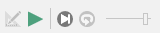
Once the simulation begins, the toolbar looks like this:

The Abort (first button from the left) and Pause button (second button from the left) can be used to abort and pause the simulation, respectively.
Just to the right of the Run button are two additional buttons for stepping through the simulation one timestep A discrete interval of time used in dynamic simulations. or one realization at a time. To the right of these is a slider that can be used to artificially slow down the speed of a simulation.
Paused
If you press the Pause button while a simulation is running, the status will change to "Paused", and the status bar will indicate this:

The Run Control toolbar changes its appearance:

The Run button can be used to restart the run. Just to the right of the Run button are two additional buttons for stepping through the simulation one timestep or one realization at a time.
Note that if a fatal error occurs while your simulation is running (e.g., if you set up a model so that an element tries to divide by zero), a dialog explaining the error is shown:
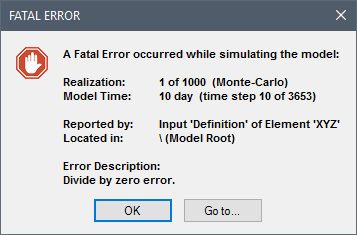
The model will actually be placed in Result Mode (as any realizations that completed prior to the error can be viewed).