Once you have finished editing your model, you can run the model by selecting Run | Run Model from the main menu, pressing F5, or pressing the Run button in the Run Control toolbar. This causes GoldSim to check the model for errors (to see if it can be run).

If an error is found in the model such that it cannot be run, GoldSim will display a fatal error message describing the problem. The error message will identify the element that is causing the problem:
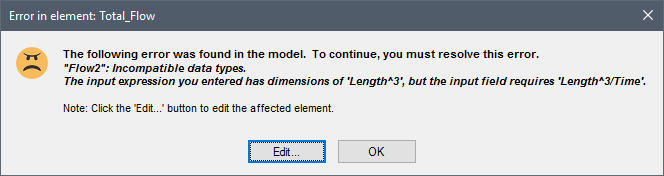
Pressing the Edit... button from this dialog returns the model to Edit Mode The state of a model when it is being edited and does not contain simulation results. and immediately opens the properties dialog of the element which prevented the model from running.
If multiple errors are discovered, the error message dialog will look like this:
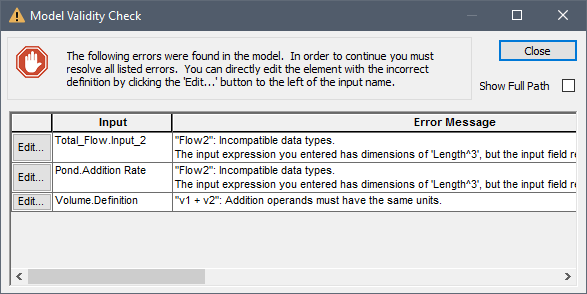
Pressing the Edit... button from this dialog returns the model to Edit Mode and immediately opens the properties dialog of the element associated with the selected error. Selecting Show Full Path shows the full path to the input causing the error.
If GoldSim does not detect any errors, the model will be placed into Run Mode The state of a model when it is running..
When GoldSim is in Run Mode, it can have one of three states (the state or status is displayed on the left side of the status bar A bar at the bottom of the GoldSim interface that provides information regarding the status of the model.):
- Ready
- Running
- Paused