The graphics pane The primary portion of the GoldSim interface, where the graphical depiction of the model is shown. shows the contents of a single Container An element that acts like a "box" or a "folder" into which other elements can be placed. It can be used to create hierarchical models.. You can move around within the graphics pane using the vertical and horizontal scroll bars and scroll arrows at the right and at the bottom of the pane.
Note that if you scroll far enough horizontally or vertically you will eventually reach the "edge" of the graphics pane. That is, the graphics pane represents a document of fixed size.
You can change the scale at which the graphics pane is viewed (i.e., zoom in and zoom out). There are two ways to do this:
-
In the lower right-hand corner of the screen (the right side of the status bar A bar at the bottom of the GoldSim interface that provides information regarding the status of the model.) is a zoom slider:

By dragging the slider (left or right) you can adjust the scale. Clicking on the "-" or "+" increments the scale up and down in 10% increments. If your mouse has a wheel, you can also use this for zooming. Rolling the wheel toward you while holding down the Ctrl key zooms out. Rolling the wheel away from you while holding down the Ctrl key zooms in. -
Clicking the Current scale (100% in the example above) opens a zoom dialog:
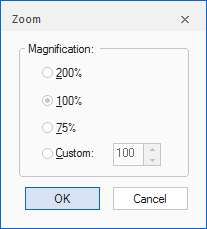
Selecting an option adjusts the zoom level accordingly.
Note: GoldSim remembers the position and scale of a Container when you leave it, so that when you return to it, it is displayed at the same scale and in the same position.