To assist in finding specific elements in a model,GoldSim provides a Search utility.
To start a search, press the Search button:

When you do so, the following dialog will be displayed:
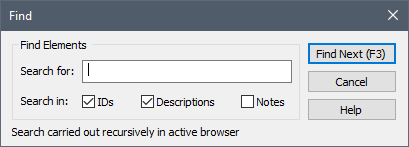
(You can also open this dialog by pressing Ctrl+F).
Enter a string and press the Find Next button (or press F3) to find the next item in the browser An alternative view of a GoldSim model, in which elements are displayed in a tree, and organized either hierarchically, or by type. that matches the search string. This will close the dialog and carry out the search. The search parameters are saved, so you can (repeatedly) press F3 to find the next item in the browser that matches the search string.
Once you have moved through the browser tree to more than one item, you can press Shift-F3 to jump to back to to a previous item (as opposed to the next item).
The search is not case-sensitive.
You can control where GoldSim searches selecting whether you want to search in IDs, Descriptions, and/or Notes.
Note: These Search options are stored in the Windows Registry (so that once you change them, they will remain until you edit them again, even when editing other GoldSim files).