Right-clicking within an input field (or pressing Ctrl+M) displays a context menu to assist you in adding links and creating expressions:
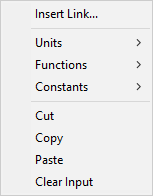
Selecting Insert Link... from this menu (or pressing Ctrl+I directly from the input field) displays a browser An alternative view of a GoldSim model, in which elements are displayed in a tree, and organized either hierarchically, or by type. tree showing all of the elements in the model:
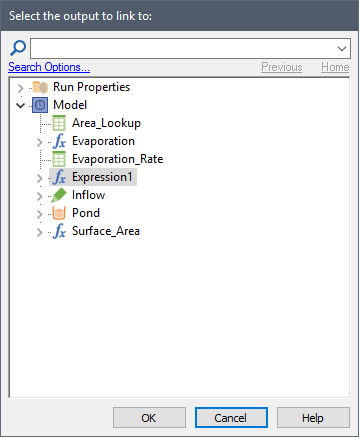
Note: For some elements, an input field may only accept a limited class of links, and will not allow the user to enter an expression. In these cases, the Insert Link dialog will only display a limited subset of the elements in the model (those that can actually be linked to this particular input).
This tree is organized by containment (and in alphabetical order) in the same manner as the browser. To insert a link from this dialog, you select a specific output object (or an element having a primary output For an element with multiple outputs, the output that has the same name as the element.), and then press OK (or simply double-click on the output). The output name will be inserted into the expression.
Note: The Previous and Home buttons at the top of the dialog are very useful for rapidly finding elements to link to. Whenever you use the Insert Link dialog, GoldSim opens the tree in the directory containing the element to which you are linking (i.e., it assumes that in most instances you will want to link to a nearby element). GoldSim also remembers the Container An element that acts like a "box" or a "folder" into which other elements can be placed. It can be used to create hierarchical models. of the last place that you inserted a link from. Pressing the Previous button opens the tree at this location. Pressing Home returns to the directory of the element to which you are linking. Holding the Ctrl key down while opening the dialog (i.e., selecting Insert Link) is equivalent to opening the dialog and immediately pressing the Previous button.
At the top of this browser is a search field to assist you in finding elements. Enter a string and press the Search button to the left of the string (the magnifying glass) or press F3 to find the next item in the browser that matches the search string. The search is not case-sensitive.
You can control where GoldSim searches by pressing Search Options..., which will display a dialog for selecting whether you want to search in IDs, Descriptions, and/or Notes.

Note: These Search options are stored in the Windows Registry (so that once you change them, they will remain until you edit them again, even when editing other GoldSim files).
The context menu for an input field can also be used to insert the built-in functions and constants provided by GoldSim, and to insert units into an expression.
Learn more
- Creating Links Using the Link Cursor
- Deleting Links and Influences
- Displaying Link Suggestions in Input Fields
- Divide By Zero Errors in Input Fields
- Editing an Element's Name, Description and Appearance
- Editing an Element's Properties and Creating Links
- Entering and Editing Expressions in Input Fields
- Entering Mathematical Expressions into Element Input
- Error Checking in Input Fields
- Input Field Context Menu
- Input Field Tool-Tips
- Referencing Outputs of Other Elements (Creating Links)
- Specifying the Contents of an Input Field
- Understanding Locally Available Properties