One of the more powerful features of GoldSim is that it is dimensionally-aware. You enable this capability by assigning display units The units (e.g., m, g, $/day) in which an output is displayed within GoldSim. (and hence dimensions An output attribute for an element that defines the dimensionality (in terms of Length, Time and other fundamental dimensions) of the output.) to the elements (and hence to the inputs and outputs) of your model. GoldSim has an extensive internal database of units and conversion factors. You can enter data and display results in any units. You can even create your own units.
When you create a link, GoldSim ensures dimensional consistency and carries out all unit conversions internally. For example, you could add feet and meters in an expression, and GoldSim would internally carry out the conversion. (If you tried to add feet and seconds, however, GoldSim would issue a warning message and prevent you from doing so.)
You assign dimensions by entering the Display
Units.The Display Units determine both the dimensions of the output(s) for
the element, and the units in which the output will be displayed (in tool-tips
and result tables and charts). You must enter a valid unit string (e.g., m, m3)
made up of unit abbreviations.
The context menu for the Display Units field includes a sub-menu containing valid units and their abbreviations. Clicking on one of these inserts it into the field.
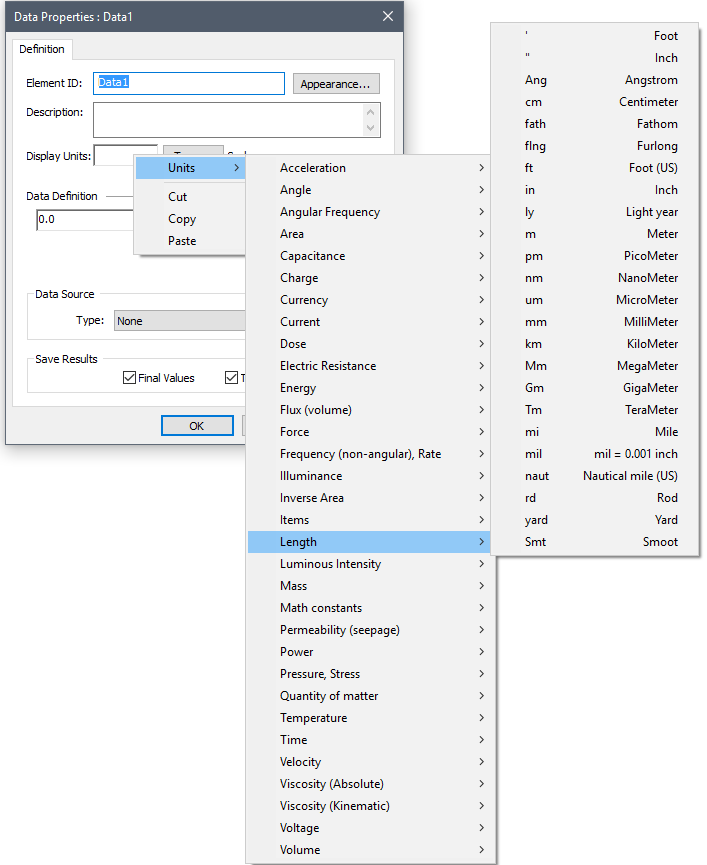
When entering unit strings Strings containing only unit abbreviations used to define compound units (e.g., m/sec, lbf/m2)., the following rules should be followed:
- Units can only be separated by a "-" or a "/". No other operators or blank spaces are allowed. For example, meters per second would be entered as "m/sec". Grams per meter per second would be entered as "g/m-sec" or as "g/m/sec". “g/m sec” would be invalid.
- For clarity, you can use parentheses in unit strings. For example, "kg/(m-sec)" is a valid string.
- Only the first "/" in the string (or the first "/" within a set of parentheses) is recognized, and the rest are ignored. Everything after the slash is assumed to be in the denominator. For example, "1/m/m" and "1/m-m" would both be interpreted as inverse square meters.
- Units are raised to a power by either following the unit with a number or with "^". For example, square meters could be entered as "m2" or "m^2". Inverse seconds could be entered as "sec-1", "sec^-1" or "1/sec". When units are raised to a power, the power must be an integer.
- Metric (SI) units are case-sensitive. For example, Mm and mm represent Megameters and millimeters, respectively.
- If you are referring to a temperature, use C (Celsius), F (Fahrenheit), K (Kelvin), or R (Rankine). If you are referring to a difference in temperature, use Cdeg (Celsius degrees), Fdeg (Fahrenheit degrees), K or R.
- If you are using US units pound or ounce for force or mass, you must distinguish between force and mass by appending an”f” for force (e.g., lbf) and an “m” for mass (e.g., lbm).
- When entering a unit abbreviation in an input field, GoldSim allows you to add an "s" to the end of the abbreviation, and in most cases will recognize it, even if the abbreviation has not been defined. For example, GoldSim will interpret yrs as yr. The rule GoldSim uses is as follows: if GoldSim does not recognize a unit that ends with an "s", it removes the "s" and again tries to recognize it. Note that not all such cases will necessarily work as intended. For example, ms would be interpreted as milliseconds (not meters).
A simple example file illustrating the use of dimensions and units (Units.gsm) can be found in the General Examples folder in your GoldSim directory (accessed by selecting File | Open Example... from the main menu).
Learn more
- Automatically Appending Units
- Creating New Units for Items (Such as Widgets)
- Creating New Units
- Dealing with Currency Units
- Dealing with Temperature Units
- Display Units for Dates
- Managing User-Defined Units
- The GoldSim Units Manager
- Understanding Units for Month and Year
- Unit Casting
- Using Dimensions and Units
- Using the Percentage Unit Symbol
- Using Units in Element Input Fields
- Viewing and Creating Units