The properties of an element can be edited either when it is first created, or by double-clicking on it at any time (or by selecting the element and pressing Alt-Enter).
Note: You can select multiple objects in the graphics pane The primary portion of the GoldSim interface, where the graphical depiction of the model is shown. by Ctrl-clicking on multiple objects in succession or by creating a "selection box" by dragging your cursor from one point in the graphics pane (not on an object) to another point. When you do so, one of the objects will be the “anchor object” and will have blue selection handles (it represents the last object selected). Pressing Alt-Enter when multiple objects are selected opens the properties dialog for the anchor object”. Pressing Alt-Enter with no objects selected opens the properties dialog for the Container An element that acts like a "box" or a "folder" into which other elements can be placed. It can be used to create hierarchical models..
The properties dialog for a typical element (in this case, an Integrator) is shown below:
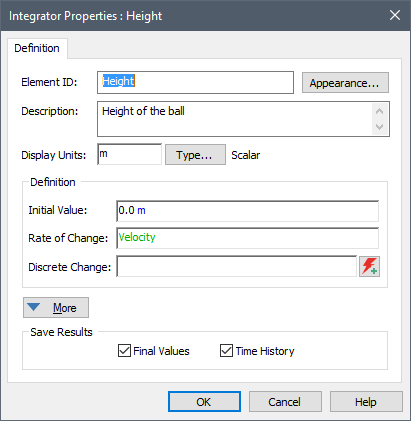
With a few special exceptions (e.g., Containers, Result elements), all elements have the following fields or buttons:
Element ID. The name of the element
Description. A brief (255 characters) description of the element.
Appearance button. Provides access to a dialog for changing the graphical appearance of the element.
Display Units. The units (which determine the dimensions An output attribute for an element that defines the dimensionality (in terms of Length, Time and other fundamental dimensions) of the output.) of the element's primary output For an element with multiple outputs, the output that has the same name as the element..
Type button. Provides access to a dialog for editing the type (value or condition) and order (scalar An output consisting of a single value or condition., vector A one-dimensional array., matrix A two-dimensional array.) of the element's primary output.
Save Results checkboxes. Used to specify whether or not results are saved for the element.
Definition fields. One or more input fields that define the properties of the element.
Learn more
- Creating Links Using the Link Cursor
- Deleting Links and Influences
- Displaying Link Suggestions in Input Fields
- Divide By Zero Errors in Input Fields
- Editing an Element's Name, Description and Appearance
- Editing an Element's Properties and Creating Links
- Entering and Editing Expressions in Input Fields
- Entering Mathematical Expressions into Element Input
- Error Checking in Input Fields
- Input Field Context Menu
- Input Field Tool-Tips
- Referencing Outputs of Other Elements (Creating Links)
- Specifying the Contents of an Input Field
- Understanding Locally Available Properties