Scenario Data are the Data elements that differentiate the various scenarios in your model. Although GoldSim provides several ways to specify Scenario Data, the most straightforward way to do so is to use the Scenario Manager (accessed from the main menu by selecting Run | Scenario Manager... or by pressing F7). Within this dialog, you will find a button labeled Scenario Data.... Pressing this button displays the following dialog:
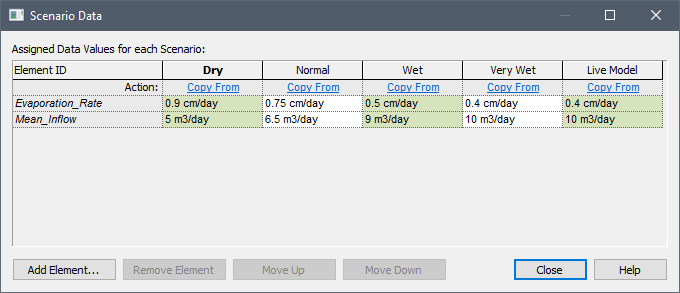
Each row in this dialog represents a Scenario Data element. Each column represents a scenario. You can add new Scenario Data using the Add Element... button. When you do so, GoldSim will display a browser showing all Data elements in the model. After selecting one, it will add it to the list.
Note: Cloned Data elements cannot be specified as Scenario Data Data elements that differentiate the various scenarios in a model..
You can edit the value for any Scenario Data element in any defined scenario directly in this table. You cannot enter links into this table (entries must be values, expressions containing only values, or, if the Data is a Condition, True or False).
You can remove a Data element from the list of Scenario Data using the Remove Element button. The Move Up and Move Down buttons allow you to change the order of the Scenario Data elements in the list (simply for the purpose of better organizing the data; the order has no impact on how the data is used).
This table is very convenient because it displays all Scenario Data values for all defined scenarios side-by-side.
Each column in the table (i.e., each scenario) has a Copy From button at the top. Pressing this button displays a drop-list of all the other scenarios (as well as the Live Model):
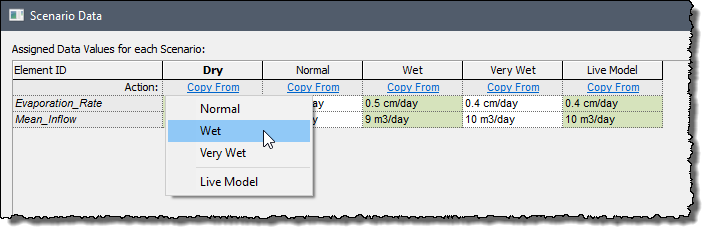
Selecting one of these options copies all of the Data values from the selected scenario to the selected column. This provides a convenient way to rapidly change the values for a scenario (e.g., if you want to define a new scenario in which many of the values are the same as in an existing scenario, with a small number of differences).
Note: The Copy From button is only available if the scenario A specific set of input data (and corresponding outputs) for a model. Multiple scenarios can be defined for a model. Different scenarios within a model are specifically differentiated by having different values for one or more Data elements. defined by that column does not have scenario results. If scenario results have been generated for that scenario, a Delete Results button is available.
As discussed