After you have defined scenarios in your model, you can browse the model and edit existing Data elements that have been defined as Scenario Data Data elements that differentiate the various scenarios in a model., or specify additional Data elements as being Scenario Data.
In particular, once you have defined at least one scenario A specific set of input data (and corresponding outputs) for a model. Multiple scenarios can be defined for a model. Different scenarios within a model are specifically differentiated by having different values for one or more Data elements. in your model, the dialog for Data elements is modified slightly. Specifically, the dialog provides an option to define a Data element An input element intended to represent constant inputs in a model. as a Scenario Data element:
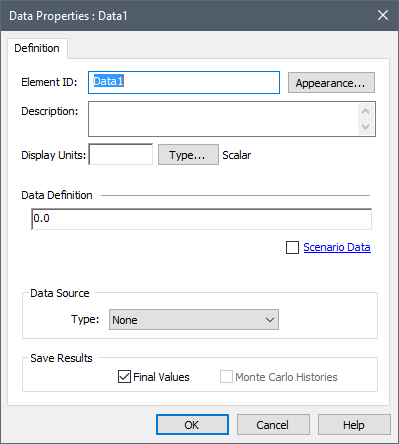
In this particular example, we are viewing a Data element that has not yet been defined as being Scenario Data (and hence it has the same value for all Scenarios). As can be seen, a Scenario Data checkbox is available (and in this case, unchecked). In fact, if you click on Scenario Data (the label, not the checkbox itself) a dialog will be displayed to indicate that this Data element provides the same value for all scenarios:
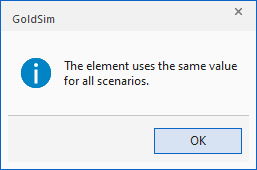
Checking the Scenario Data box would add this to the list of Scenario Data elements displayed in the Scenario Data dialog accessed via the Scenario Manager A dialog that allows you to create, define and run scenarios..
Note: Cloned Data elements cannot provide Scenario Data (i.e., you cannot check the Scenario Data box for a cloned element).
Here is the dialog for a Data element that has already been defined as Scenario Data (i.e., the Scenario Data box is checked):
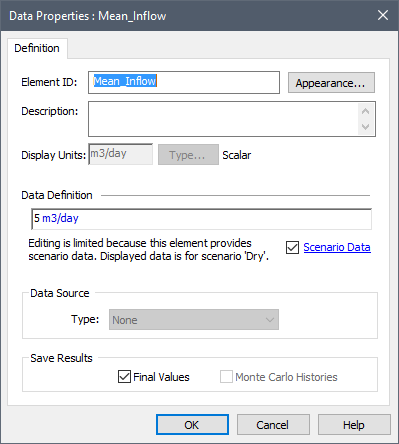
If you click on Scenario Data (the label, not the checkbox itself) a dialog will be displayed indicating the values used for each scenario:
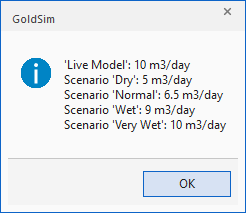
To highlight those Data elements that are Scenario Data, they have different symbols in the graphics pane The primary portion of the GoldSim interface, where the graphical depiction of the model is shown.:

Moreover, if you hold your cursor over a Scenario Data element, it indicates that it provides scenario data:
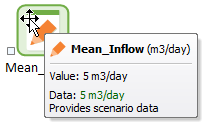
Like all Data elements, within the Data Definition field, a Scenario Data element displays a single value. That is, it cannot display the value for all scenarios; it can only show you the value for one scenario at a time. The dialog indicates which scenario is being displayed (in the example above, the Dry Scenario is being displayed).
In this case, the Dry Scenario is referred to as the Active Scenario When scenarios have been defined, the scenario that is being viewed when you are browsing a model.. The Active Scenario is the scenario that is being viewed when you are browsing a model (and hence is only applicable if the model has scenarios defined). That is, whenever a model has scenarios, one of the scenarios is the Active Scenario. The Active Scenario is indicated in the right side of the GoldSim status bar A bar at the bottom of the GoldSim interface that provides information regarding the status of the model.:
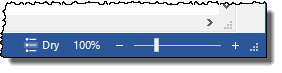
If you click on this portion of the status bar, GoldSim will display all of the scenarios (and you can select one to become the Active Scenario):
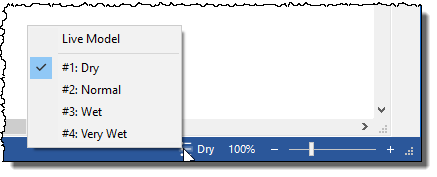
If you change the Active Scenario and then view a Scenario Data element, it will display the value for the selected scenario. Note that one of the options here is always the "Live Model When using GoldSim’s scenario features, a “scratch” model, or a temporary placeholder model where you can experiment before saving something as a scenario.". Live Model can be thought of as a "scratch" model, or a temporary placeholder model where you can experiment before saving something as a scenario.
You can also select the Active Scenario directly from within the Scenario Manager:
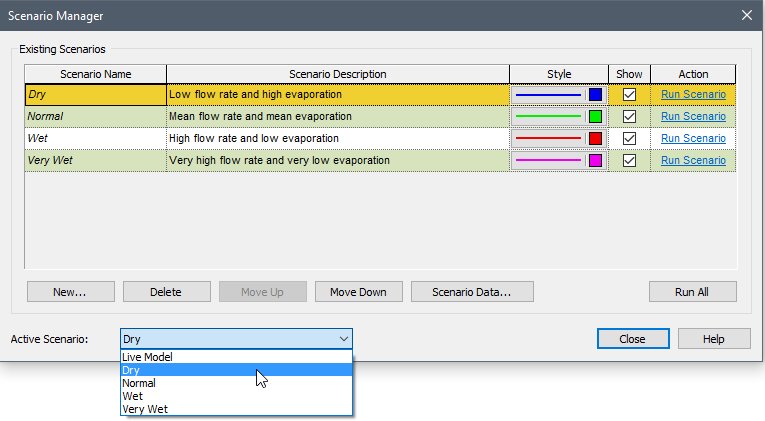
In addition, when viewing Scenario Data via the Scenario Manager (by pressing the Scenario Data... button), the Active Scenario will be marked in bold.
When viewing a Scenario Data element, you will note that some of the editing is locked (e.g., you cannot change the Type or dimensions An output attribute for an element that defines the dimensionality (in terms of Length, Time and other fundamental dimensions) of the output.). However, in Edit Mode The state of a model when it is being edited and does not contain simulation results. you can change the value itself. You cannot, however, enter links (entries must be values, expressions containing only values, or, if the Data is a Condition, True or False).
If you were to change the value, it would change the value of this Data element only for the Active Scenario.
Note: You can also change the value of a Scenario Data element while in Scenario Mode The state of a model when it contains scenario results, allowing multiple scenarios to be compared. if and only if the Active Scenario has no scenario results.