From within the Scenario Manager A dialog that allows you to create, define and run scenarios. (accessed from the main menu (Run | Scenario Manager...) or by pressing F7) you can add a new scenario A specific set of input data (and corresponding outputs) for a model. Multiple scenarios can be defined for a model. Different scenarios within a model are specifically differentiated by having different values for one or more Data elements. by pressing the New... button. When you do so, you are prompted for a Scenario Name and Description:
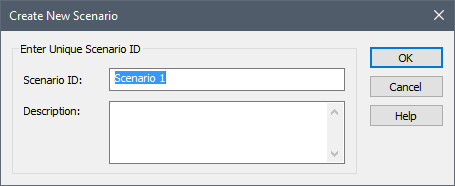
Note: By default, the new scenario is added at the bottom of the list. However, if you hold down the Ctrl key when pressing the New... button, the new scenario is inserted above the scenario that is selected at that time.
Note: By default, the scenario Description is the Analysis description specified in the Information tab of the Simulation Settings dialog (which by default is blank).
After entering a Scenario ID and Description, this information is displayed in the Scenario Manager:
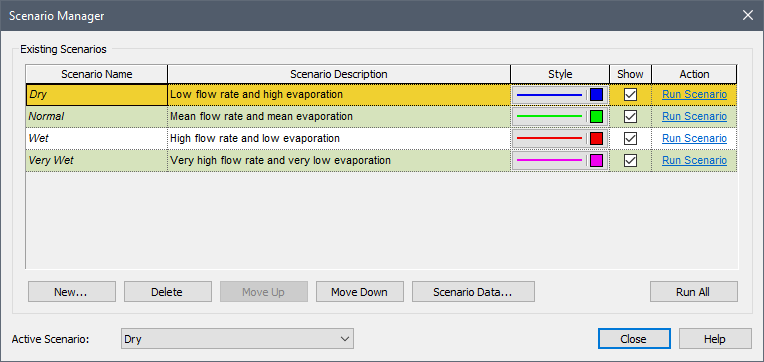
Note: After creating a scenario, you can edit its Name and/or Description by simply clicking in the field.
You can move scenarios up and down in the list using the Move Up and Move Down buttons. Holding the Ctrl key while pressing Move Up or Move Down moves the selected scenario to the top or bottom, respectively. Holding the Shift key while pressing Move Up or Move Down moves up or down by 5 rows.
You can delete existing scenarios using the Delete button. Holding the Ctrl key down switches the Delete button to a Delete All button which can be then used to delete all scenarios.
Of course, simply creating and naming a scenario is of no
value if you do not specify the Scenario Data Data elements that differentiate the various scenarios in a model. for each scenario (i.e., the
specific Data elements that differentiate the scenarios). As discussed
Note: In addition to using the Scenario Manager to create scenarios, once you are experienced with modeling scenarios, you will likely also create scenarios "on the fly" outside of the Scenario Manager using other methods provided by GoldSim. You can even create scenarios via a Dashboard A special GoldSim element that allows you to build custom interfaces or "control panels" for your models..
The Style and Show columns control how (e.g., the color) and whether a scenario's results are displayed in charts.
The Action column is used to run scenarios (or delete scenario results).