Once you have connected to at least one Client Also referred to as a Client process. A GoldSim executable running on a client machine that can be used to carry out distributed processing of a Monte Carlo simulation using the Distributed Processing Module. process, you can run a simulation. To do so, press the Run button in the Distributed Processing Controller dialog.
During the simulation, the Distributed Processing Controller dialog will display the status of each Client process:
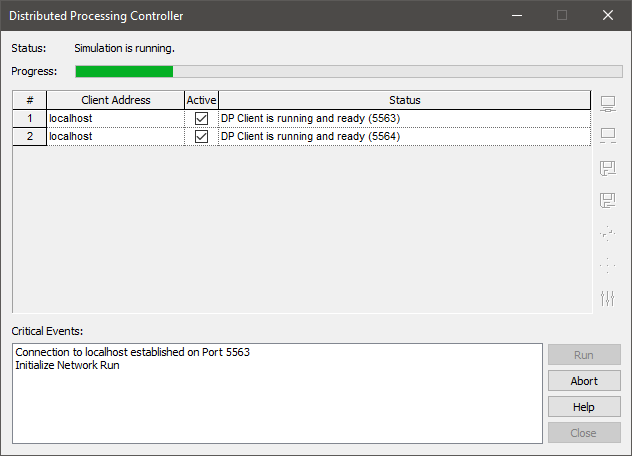
Note: When running a distributed processing simulation, the GoldSim Run Control Toolbar and Status bar A bar at the bottom of the GoldSim interface that provides information regarding the status of the model. are not used. The progress of the simulation is monitored from the Distributed Processing Controller dialog rather than the main application status bar.
When a distributed processing simulation is started, the Controller process A GoldSim executable that manages Client processes in order to carry out distributed processing of a Monte Carlo simulation using the Distributed Processing Module. first transfers the model file (and any other required files) to each of the Client processes.
Once the Client processes have received the required files, they can begin to receive and process realizations. The Controller process assigns and sends individual realizations to each Client process, which then carries out its assigned realization, and then sends the results to the Controller process. The Client process is then assigned a new realization by the Controller process. This continues until the specified number of realizations have been run.
On machines with active Client processes, the Client dialog indicates the current status of the Client:
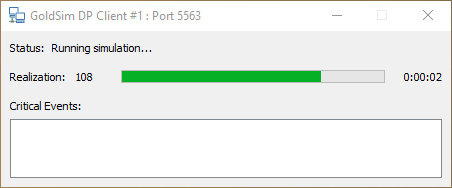
Once all of the realizations have been completed, the Controller process combines all of the results into a single GoldSim file (and displays a “Simulation Complete” dialog) just as if the entire simulation had been carried out on the Controller process’s machine:
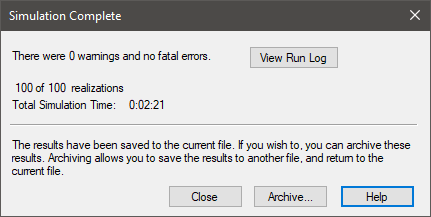
When you close the Simulation Complete dialog, the Distributed Processing Controller dialog is still open, and looks like this:
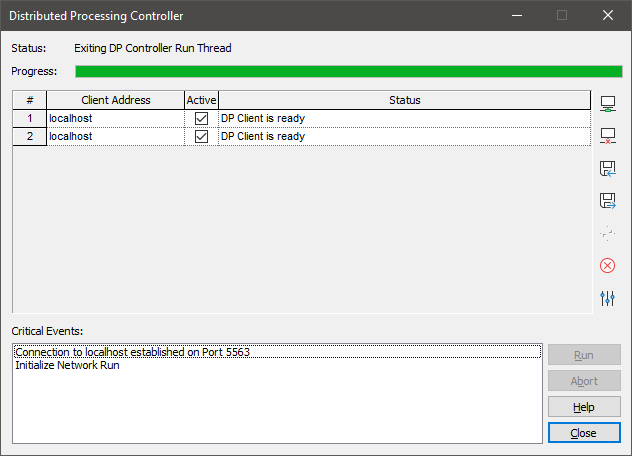
To browse the GoldSim model and view the results, press the Close button.
Learn more
- Assigning Multiple Realizations to Each Client Transaction
- Aborting a Distributed Processing Simulation
- Activating, Deactivating and Terminating Client Processes During a Simulation
- Distributed Processing Auxiliary Files and Working Folders
- Assigning Realizations to Multiple Clients at the End of the Simulation
- Recovering a Simulation When the Controller Process Fails
- Distributed Processing Log Files