To start a distributed processing simulation from a Controller process A GoldSim executable that manages Client processes in order to carry out distributed processing of a Monte Carlo simulation using the Distributed Processing Module., start GoldSim, load the model file which you wish to run, and select Run | Run on Network… from the main menu. The following dialog will be displayed:
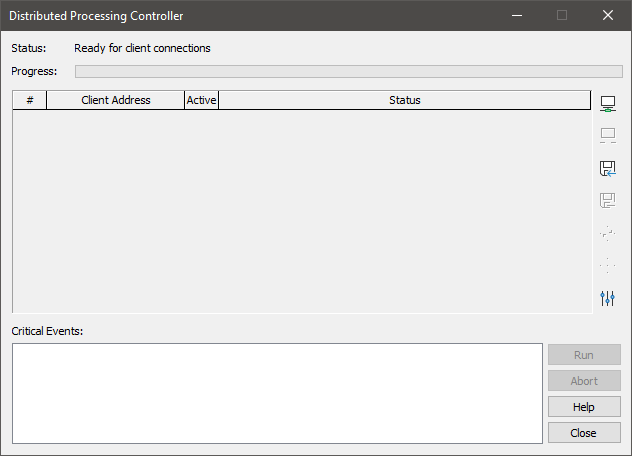
Note: The option to Run | Run on Network…is only available if multiple realizations have been specified. That is, a distributed processing simulation cannot be carried out on a single realization A single model run within a Monte Carlo simulation. It represents one possible path the system could follow through time..
The next step is to specify the names of the machines that will host the Client Also referred to as a Client process. A GoldSim executable running on a client machine that can be used to carry out distributed processing of a Monte Carlo simulation using the Distributed Processing Module. processes.
Note: The list of computer addresses for Client processes is saved to the Registry when you close the DP Controller dialog, so that the addresses you used the last time you ran a distributed processing run will be available the next time the Run on Network dialog is opened.
Note: You can assign up to 64 Clients to one computer. The DP clients use ports 5563 through 5626.
If multiple Client processes will be run on a single PC, the name of that PC should appear as many times as the desired number of Client processes. You can add machine names manually, or by importing a list of Clients that you have previously entered and saved.
To add Clients, press the Add client button:
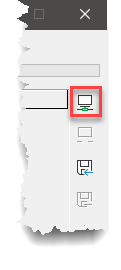
This will display the following dialog:
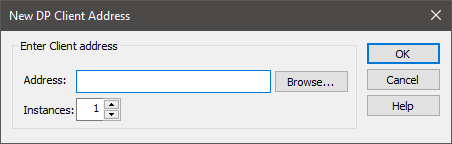
You can use the Browse… button to find a computer on your network, or you can enter a network ID or IP address directly. The Instances control allows you to create multiple instances of the same computer/address (in order to use multiple processors on that machine). This number must be between 1 and 32, inclusive.
Note: If a Client Process is to be run on the local machine, you can simply type localhost for the computer name. If you are running multiple Clients on your computer (i.e., using multiple processors) you should specify localhost as the client (e.g., if you wanted to use two local processors, you would specify localhost as the Address and set Instances to 2).
When you add a Client (and specify the Instances) and press the OK button, the Client is added to the list. In this example, two local processors have been specified:
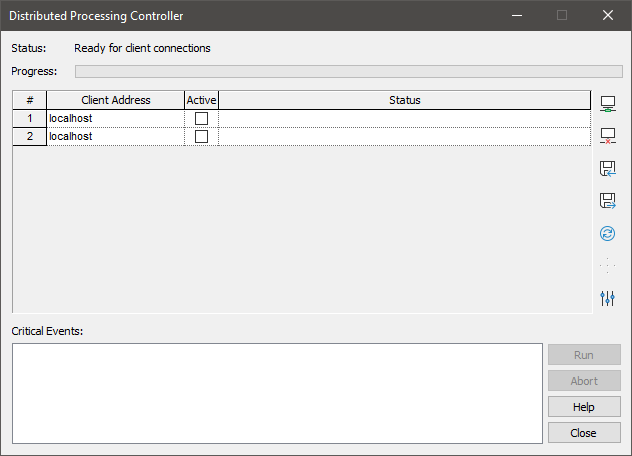
After adding Clients you can activate them by pressing the Update clients button:
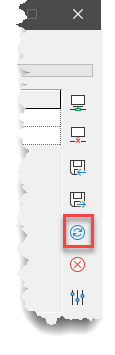
The Controller process then does the following:
- Finds the specified computers on the network;
- Checks to see if a GoldSim Client process is running and available on the computers.
GoldSim then reports the status of the Clients in the dialog:
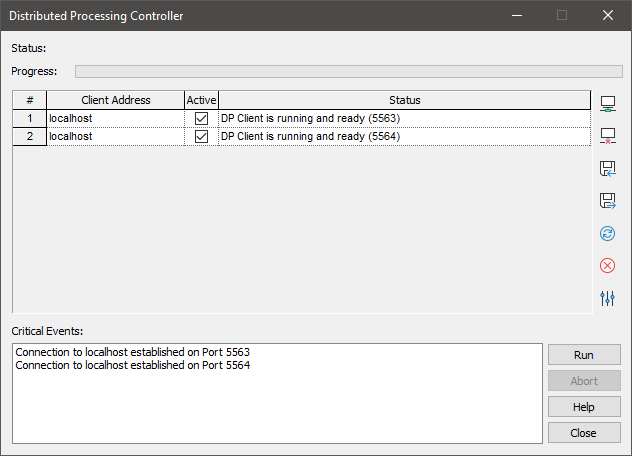
Note: Unless you have licensed the Distributed Processing Plus (DP Plus A premium version of the Distributed Processing Module that allows an unlimited number of Client processes to be used.) module, you will be limited to using four Client processes at a time. If you have listed more than four Client processes, when you press the Update clients button, GoldSim will only activate four, and the other Client processes will be inactive.
The dialog for Client processes indicates when a connection with a Controller process has been made (and that it is waiting for a request):
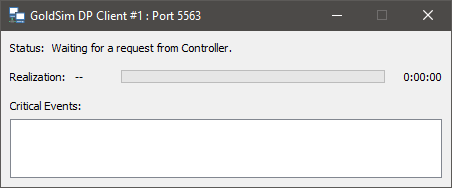
You can subsequently remove Client process entries from the list in the Controller dialog by selecting an address and pressing the Remove client button:
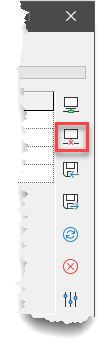
If necessary, existing addresses in the Client process list can also be edited directly.