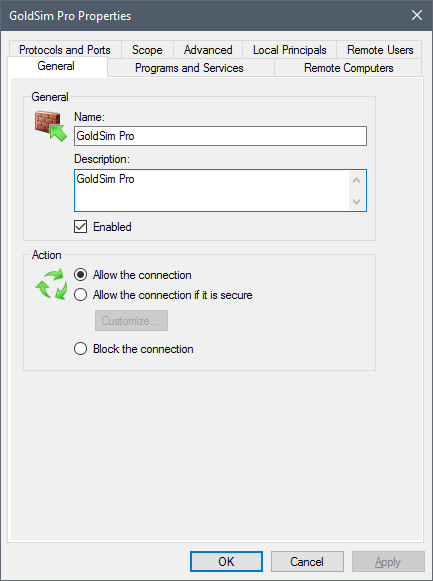Configuring Windows Firewall to Permit Connections to Client Processes
If a machine has the Windows Firewall enabled, GoldSim or the GoldSim Player A program that allows you to "play" or "read" an existing GoldSim model without having to license the GoldSim software. The GoldSim Player is available as a free download from the GoldSim website. must be added to the Windows Firewall’s Exception List in order to manually start Client Also referred to as a Client process. A GoldSim executable running on a client machine that can be used to carry out distributed processing of a Monte Carlo simulation using the Distributed Processing Module. Processes.
The first time that GoldSim or the GoldSim Player is started as a Client process manually, the Windows Firewall will ask if you wish to unblock the program.
In Windows 10 you will see the following:
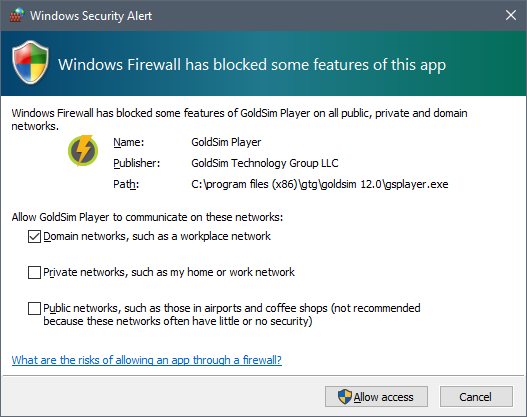
For security purposes, you should ensure that only the Domain Networks option is checked. Then click the Allow Access button.
If you were not prompted to unblock the program, it may already have been added to the Windows Firewall Exception List.
You can check that the program has been correctly added by opening the Control Panel, clicking on Windows Firewall and then clicking (in the upper left) “Allow an app or feature through Windows Firewall”.
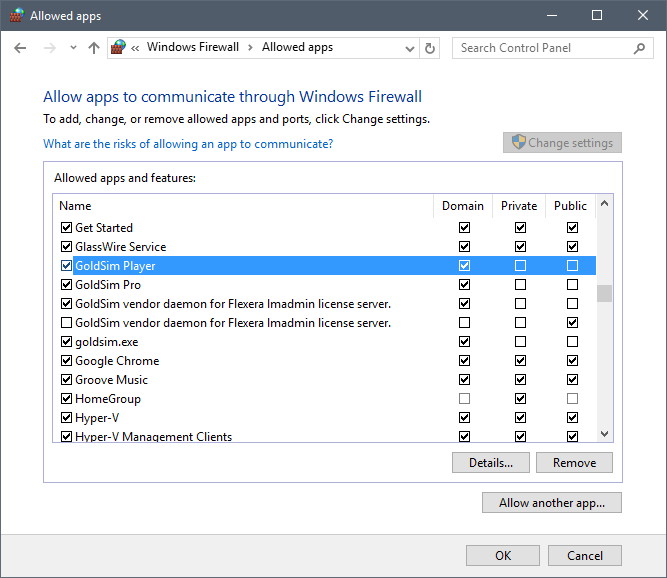
GoldSim or the GoldSim Player will be listed. If the box to the left is checked, the program is already unblocked. If it is unchecked, simply check the box to unblock the program.
You can check that the program has been correctly added by clicking the Start button on the Desktop and then typing Windows Firewall into the Search field. Select "Windows Firewall with Advanced Security" from the Search results (note, to get this to appear in the search results, it may be necessary to type more than Windows Firewall). When the program opens, select Inbound Rules on the left-hand side. You’ll see the following dialog:
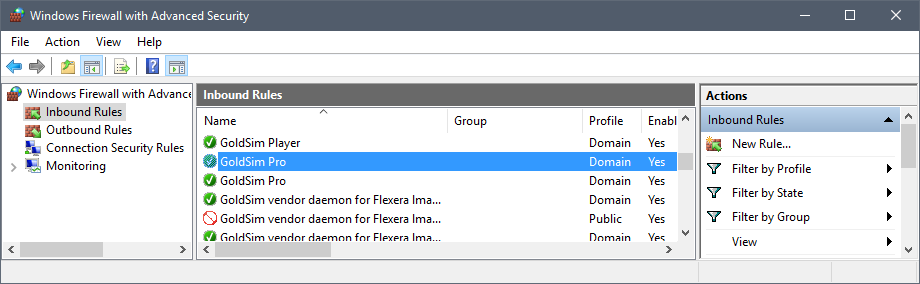
GoldSim and/or the GoldSim Player should show Yes under the Enabled column. If they are not enabled, double click the entry and check the Enabled box on the General tab of the dialog that appears: