By default, grid cells are displayed in the Dashboard A special GoldSim element that allows you to build custom interfaces or "control panels" for your models. as simple edit boxes (with no minimum or maximum value and a default value of 0). You can specify minimum and maximum values, and edit other grid cell properties (i.e., controlling whether they are edit boxes, check boxes or combo boxes) by clicking the blue text corresponding to that particular cell in the "Value Properties" column.
The first radio button (Edit Box) is the default. If this option is selected, you must specify the following information:
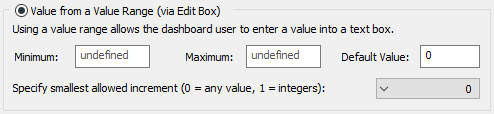
The Minimum and Maximum values define the range of values that the input field will accept. By default they are undefined, which means that the range of values is unrestricted. (You can reset a field to "undefined" by simply leaving it blank.) If the Dashboard user enters a value outside of this range, an error will be displayed, and the value will not be accepted.
The Default value can be used in conjunction with an optional Button control A special control that can be added to a Dashboard that provides a mechanism for linking a wide range of actions to a button. that the Author can provide in a Dashboard that allows the Player user to reset all input controls to default values.
Specify smallest allowed increment is a drop list that lets you control the precision of the values that are entered into the cell in the Dashboard. For example, if you select 0.1 in this field, the user can only enter values that are multiples of 0.1; if you enter 100 in this field, the user can only enter values that are multiples of 100. If the Dashboard user enters a value that does not meet the requirements, an error will be displayed, and the value will not be accepted. The default value of 0 puts no constraints on the value.
Note: Within GoldSim, you can reset all of the input controls in a Dashboard to their default values by right-clicking anywhere in the Dashboard, and selecting Set to Default Values.
Note: You cannot specify a link or expression in the Default, Minimum and Maximum fields. In fact, these fields only accept numbers without units. If the Data element An input element intended to represent constant inputs in a model. has dimensions An output attribute for an element that defines the dimensionality (in terms of Length, Time and other fundamental dimensions) of the output., these fields assume that the value is being specified in the display units The units (e.g., m, g, $/day) in which an output is displayed within GoldSim. of the Data element (which is displayed at the top of the dialog).
Note: If the item is a condition, the Minimum and Maximum are fixed (False and True, respectively). The Default needs to be entered as either 0 (treated as False) or 1 (treated as True). Within the Dashboard, users must enter either 0 or 1 (they cannot enter True or False). Hence, in general, if you have a condition input in a grid, it would be more transparent to define it as a Combo Box or a Check Box.
If the item is a vector A one-dimensional array. or a matrix A two-dimensional array., a Default value is specified for each entry in the array A collection of variables that share common output attributes and can be manipulated in GoldSim elements or input expressions. via a Default Values... button, which displays the following dialog:
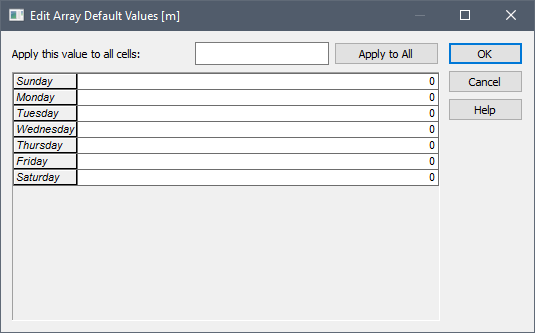
You can specify the default value for each array item individually, or specify a single value and apply it to all entries.
Note: You cannot specify a link or expression in the fields in this dialog. In fact, these fields only accept numbers without units. If the Data element has dimensions, these fields assume that the value is being specified in the display units of the Data element (which is displayed in the title bar of the dialog).