By default, grid cells are displayed in the Dashboard A special GoldSim element that allows you to build custom interfaces or "control panels" for your models. as simple edit boxes (with no minimum or maximum value and a default value of 0). You can specify minimum and maximum values, and edit other grid cell properties (i.e., controlling whether they are edit boxes, check boxes or combo boxes) by clicking the blue text corresponding to that particular cell in the "Value Properties" column.
The third radio button allows you to define the grid cell as a Check Box. If this option is selected, this portion of the dialog becomes active:
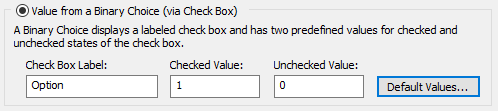
You specify a Check Box Label, and the value that the referenced element takes on when the box is Checked and Unchecked.
Note: You cannot specify a link or expression in the Value fields. In fact, these fields only accept numbers without units. If the Data element An input element intended to represent constant inputs in a model. has dimensions An output attribute for an element that defines the dimensionality (in terms of Length, Time and other fundamental dimensions) of the output., these fields assume that the value is being specified in the display units The units (e.g., m, g, $/day) in which an output is displayed within GoldSim. of the Data element (which is displayed at the top of the dialog).
Note: If the item is a condition, Checked Value is True (indicated as 1 in the dialog), and the Unchecked Value is False (indicated as 0 in the dialog). You cannot change these definitions.
The Default box determines whether the box is checked or unchecked as its default state. This Default can be used in conjunction with an optional Button control A special control that can be added to a Dashboard that provides a mechanism for linking a wide range of actions to a button. that the Author can provide in a Dashboard that allows the Player user to reset all input controls to default values.
Note: Within GoldSim, you can reset all of the input controls in a Dashboard to their default values by right-clicking anywhere in the Dashboard, and selecting Set to Default Values.
If the item is a vector A one-dimensional array. or a matrix A two-dimensional array., a Default choice is specified for each entry in the array A collection of variables that share common output attributes and can be manipulated in GoldSim elements or input expressions. via a Default Values... button, which displays the following dialog:
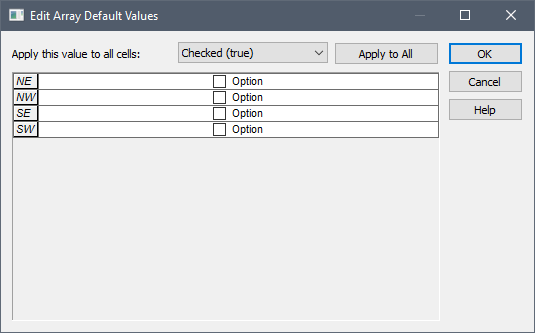
You can specify the default choice for each array item individually, or specify a single choice and apply it to all entries.