The Scenario control A special control that can be added to a Dashboard that provides a mechanism for selecting and running scenarios. is designed so it behaves slightly differently depending on whether you are viewing the control within GoldSim or within the GoldSim Player A program that allows you to "play" or "read" an existing GoldSim model without having to license the GoldSim software. The GoldSim Player is available as a free download from the GoldSim website.. In particular, when a Scenario A specific set of input data (and corresponding outputs) for a model. Multiple scenarios can be defined for a model. Different scenarios within a model are specifically differentiated by having different values for one or more Data elements. control exists within a model in the GoldSim Player:
- The model can never enter Result Mode The state of a model when it has been run and contains simulation results for a single set of input parameters.. When it is run, it always enters Scenario Mode The state of a model when it contains scenario results, allowing multiple scenarios to be compared..
- The Player user never sees the "Live Model When using GoldSim’s scenario features, a “scratch” model, or a temporary placeholder model where you can experiment before saving something as a scenario.". The Player user can only create, edit and run scenarios.
Note: When using the Scenario control in GoldSim (as opposed to the Player), depending on how the model is run, you can enter either Result Mode or Scenario Mode. Moreover, the Live Model can be accessed and run. However, these features are removed in the Player, as they would likely confuse Player users, who are typically unfamiliar with the details of GoldSim.
Within the GoldSim Player, the Scenario control displays the Active Scenario When scenarios have been defined, the scenario that is being viewed when you are browsing a model..

Note: You cannot create a Player file A special file format (with the extension .gsp) that can be created by GoldSim and can only be read by the GoldSim Player. with a Scenario control if no scenarios have been defined. That is, if the model contains a Scenario control, at least one scenario must exist in the GoldSim model in order to create a Player file of that model.
Note that the "Live Model" is never included in the list of options when viewing the Scenario control in the Player:
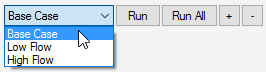
Scenarios can be created from a Dashboard A special GoldSim element that allows you to build custom interfaces or "control panels" for your models. by pressing the "+" button on the Scenario control. When the Player user does so, the following dialog will be displayed for specifying a name and Description for the scenario:
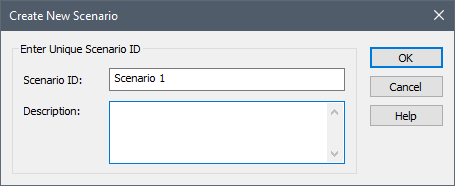
The Description for the scenario is displayed in a tool-tip when the scenario is selected:
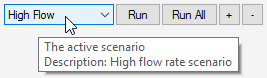
Note: The Player user cannot edit the name or description after the scenario has been created.
When the Player user changes to a different scenario in the Scenario control, the value in any input control A type of control which can be added to a GoldSim model (when using the Dashboard Authoring tools) in order to construct a customized user interface (a dashboard) for the model. Input controls (e.g., sliders, checkboxes and input edit fields) are linked directly to Data elements and allow a user to directly modify the values of these elements via the dashboard. that is linked to a Scenario Data element An input element intended to represent constant inputs in a model. (i.e., a Data element that is scenario-specific) will instantaneously change. If they then change the value in such an input control, that will become the value for the selected scenario.
Note: Not all of the input controls in a Dashboard will necessarily be linked to Scenario Data Data elements that differentiate the various scenarios in a model.. Some may be linked to Data elements that are not Scenario Data. That is, some of the inputs will be scenario-specific, while others will apply to all scenarios. When you design your Dashboard(s), it will be critical to make it clear to the Player user which input controls are scenario-specific and which are not.
Note: If the Dashboard exposes Time Series or Lookup Table data via a button, it is important to make it clear to the Player user that the information is not scenario specific. If these are changed, they apply to all scenarios. This is because only Data elements can vary between scenarios.
If the Dashboard author checked the Show "Scenario Data" button option in the properties dialog for the Scenario control, a button is added on the right-hand side of the control:

Clicking on this button opens a modified version of the Scenario Data dialog. In particular, it allows all of the Scenario data to be viewed (but not edited):
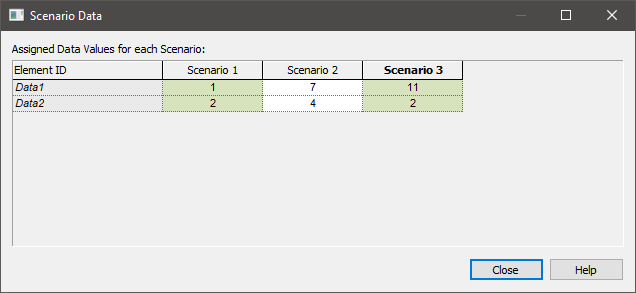
Pressing the Run button on the Scenario control or pressing the Run button in the toolbar runs the selected scenario (the Active Scenario) and places the model in Scenario Mode. Output displays (such as thermometers) show the results for the Active Scenario. However, buttons linked to Time History and Distribution Result elements show results for ALL scenarios that have been run (and hence have results).
Pressing the Run All button on the Scenario control runs all of the defined scenarios and places the model in Scenario Mode.
It is important to reiterate that if a Player file contains a Scenario control, it can never be in Result Mode. When you run it, it is placed into Scenario Mode. (This is different than the behavior of the Scenario control used within GoldSim, in which both Result Mode and Scenario Mode are supported).
Scenarios that have results are highlighted with an asterisk:
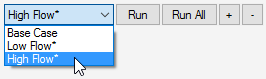
After the Player user has run the model, the Player user can reset the model (so that the input controls can be edited) by pressing Reset button in the toolbar:

If the Active Scenario has results (indicated by an asterisk), the model must be reset in order to change values of input controls in the Dashboard. If the Active Scenario is changed to one that does not have results, values of input controls that are scenario-specific can be changed without having to reset the model (even if other scenarios have results). However, if any of the scenarios have results, the values of any input controls that are not scenario-specific (i.e., that apply to all scenarios) can not be changed.
Resetting the model will display a dialog that may provide several choices. The dialog that is displayed differs depending on whether or not multiple scenarios in the model have results.
If no other scenarios have results, a simple dialog to confirm that the scenario results should be deleted is presented. However, if other scenarios (other than the Active Scenario) have results the following dialog is presented:
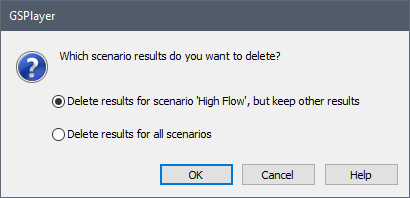
The Player user has the option to delete results only for the Active Scenario, or to delete results for all scenarios.
Note: In browsable Player files, the Scenario Manager A dialog that allows you to create, define and run scenarios. is not exposed and available to the Player user. The only way to edit scenarios is through the Dashboard itself.