The Scenario control A special control that can be added to a Dashboard that provides a mechanism for selecting and running scenarios. is a specialized control that allows you to: 1) select the Active Scenario A specific set of input data (and corresponding outputs) for a model. Multiple scenarios can be defined for a model. Different scenarios within a model are specifically differentiated by having different values for one or more Data elements., 2) run a scenario (or all scenarios); 3) add and delete scenarios; and 4) access the Scenario Data Data elements that differentiate the various scenarios in a model. dialog.
The toolbar button can be found here:
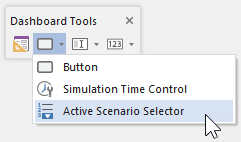
The Scenario control looks like this when it is first added to a Dashboard A special GoldSim element that allows you to build custom interfaces or "control panels" for your models. and selected:

As can be seen, by default, the control consists of a drop-list, and four buttons (Run, Run All, + and -).
The eight handles allow you to resize the control. For more precise changes, you can also change the width of the control using Ctrl+Left and Ctrl+Right, and change the height using Ctrl+Up and Ctrl+Down. (The default change is 1 pixel at a time. If you press the Shift key, the change is 5 pixels).
You cannot select the font for a Scenario control. GoldSim always uses the default GUI font used by the operating system for the items in the drop list and the Run button. Resizing the control simply affects the length of the drop-list (which is valuable if your scenario names are long).
Double-clicking on the Scenario control displays the following dialog:
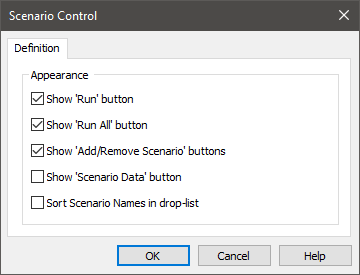
This dialog controls what appears in the Scenario control. By default, the first three buttons are checked. The first button (Run) allows you to run the scenario selected in the drop-list. The second button (Run All) runs all the scenarios. The third button (Add/Remove Scenario) allows the user to add a new scenario or delete the selected scenario.
The fourth button (Show "Scenario Data" button) adds a button that provides access to the Scenario Data dialog (allowing Dashboard users to see and compare the various scenarios). The fifth button (Sort Scenario names in drop-list) sorts the scenarios in the control in alphabetical order (by default they are sorted by their order in the Scenario Manager). Clearing any of these boxes removes that particular option from the Scenario control in the Dashboard
Note: If you have multiple Scenario controls on your Dashboard(s), they are automatically linked and work in unison. That is, if you select a particular scenario in one control, it is selected in all controls.
Because scenarios are an advanced feature in GoldSim, and have the potential to cause confusion for a Player user who is unfamiliar with GoldSim, the control is designed so it behaves slightly differently depending on whether you are viewing the control within GoldSim or the GoldSim Player A program that allows you to "play" or "read" an existing GoldSim model without having to license the GoldSim software. The GoldSim Player is available as a free download from the GoldSim website..