Action elements are very similar to Function elements, but have several additional features to facilitate representation of activities or processes that are carried out discretely (as opposed to continuously). The Action component waits for a triggering input to tell it to carry out its action. If its action succeeds, the element emits an “ActionOK” event, and if it fails the element emits an “ActionFailed” event.
The default icon for the Action element looks like this:

The Action element has several outputs, but there are three key outputs that are worth mentioning here.
The primary output For an element with multiple outputs, the output that has the same name as the element. of the element is the Status. The Status is an integer that takes on one of a number of values. Typically, we are most interested in whether the component is operating (Status = 0). In order for an Action element to be operating, it must be turned "On". It will cease operating if it is 1) turned "Off"; 2) it fails for some reason; 3) it is being maintained; 4) its specified operating requirements are not met; or 5) it is part of a subsystem and its parent stops operating. Each of these states is indicated by a unique value for the Status.
When the component is triggered to act, it can only complete its action if it is operating. If it completes its action, the element outputs a discrete event signal A discrete signal indicating that something (e.g., an accident, an earthquake, a bank deposit) has occurred. (called ActionOK). If it is not operating when it is triggered to act, the action is considered to have failed, and the element outputs a discrete event signal (called ActionFailed).
Note: Even if the component is operating, you can optionally specify a failure mode for the component that determines whether or not it will complete the action when triggered.
The properties dialog for the Function element looks like this:
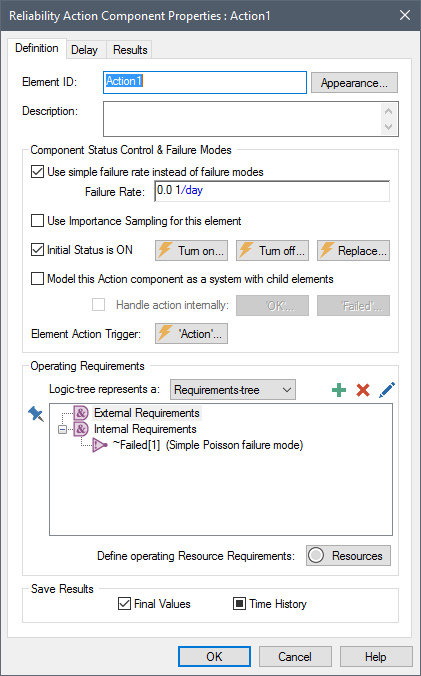
The key parts of the dialog are summarized below.
The "Component Status Control & Failure Modes" portion of the dialog is where the primary properties of the component being modeled are specified, including simple failure rates, the initial status of the components, and triggers for turning the component on and off and for replacing it:
Use simple failure rate instead of failure modes. When this checkbox is selected, the Failure Rate specified in the text box below is used as the only failure mode (this assumes an exponential/Poisson failure). When the checkbox is cleared, a Failure Modes tab will appear, and you can use GoldSim's advanced failure modes instead of a failure rate.
Use Importance Sampling An algorithm that biases sampling of probability distributions in order to better resolve the tails of the distributions. for this element: Checking this option enables a modified sampling algorithm that allows GoldSim to better represent low-probability (i.e., rare) failure events without requiring a large number of realizations. Note, however, that this advanced feature must be used with caution.
Initial Status is On. If this box is checked, the component is assumed to be "On" at the beginning of the simulation.
Turn On, Turn Off and Replace Triggers. These buttons provide access to triggers that allow you to turn the component On or Off or to replace it. Replacing the component "resets the clock" for all failure modes.
Model this Function component as a system with Child Elements. This checkbox allows you to turn the element into a Container An element that acts like a "box" or a "folder" into which other elements can be placed. It can be used to create hierarchical models. and place other GoldSim elements inside this element. Note that when you do so, a new tab will appear (Graphics). This tab is common to all Containers in GoldSim.
Handle action internally. This checkbox controls how Actions that are defined as systems handle action triggers. If the box is checked, the triggers are automatically routed to internal Action components. If this box is checked the OK and Failed triggers become available (for handling responses from internal elements).
Element Action Trigger. This provides access to the trigger(s) that cause the action to be carried out.
The "Operating Requirements" portion of the dialog allows you to define (in the form of a Requirements-tree A logic tree in a Reliability Module element that that must evaluate to True in order for the component to operate. or Fault-tree A logic tree in a Reliability Module element that that must evaluate to False in order for the component to operate.) the conditions necessary for the component to operate. You can also specify Resource Something that has a limited supply (e.g., spare parts, fuel, skilled personnel, money) and is required in order for elements of the modeled system to carry out certain actions. Requirements necessary for the component to operate.
The Action element also has a Delay tab. By default, an Action, when triggered, is carried out instantaneously. This tab, however, allows you to specify a duration for the action.
All Reliability elements have a Results tab. After a simulation has been run, the Results Tab can be used to access result statistics and the unique causality trees and root causes which resulted in failure of the element.
Learn more
- Common Reliability Element Outputs
- Outputs Available Only for Action Elements
- Failure Modes Available Only for Action Elements
- Failure Rates and Failure Modes
- Using Importance Sampling for Reliability Elements
- Turning Components On and Off in the Reliability Module
- Modeling a Reliability Element as a System with Child Elements
- Handling Actions Internally
- Triggering the Action Element
- Defining Operating Requirements for Reliability Elements Using Logic Trees
- Modeling Resources in the Reliability Module
- The Delay Tab of the Action Element
- Displaying Reliability Results
- Advanced Features of the Action Element
- Defining Failure Modes
- Defining Operating Requirements for Reliability Elements Using Logic Trees
- Inputs, Outputs and Features Specific to the Action Element
- Modeling Maintenance in the Reliability Module
- Modeling Resources in the Reliability Module
- Overview of the Action Element
- Overview of the Function Element
- The Common Inputs and Features of the Reliability Elements
- The Common Outputs and Locally Available Properties of the Reliability Elements
- The Difference Between the Function and the Action Elements
- Turning Components On and Off in the Reliability Module