If you have saved multiple realizations for one or more outputs (by referencing them in a Time History Result element A Result element that shows the history of a particular output as a function of time.), by default, a probability histories A probabilistic representation of the time history of an output in which the percentiles for multiple realizations are plotted. display will be shown:
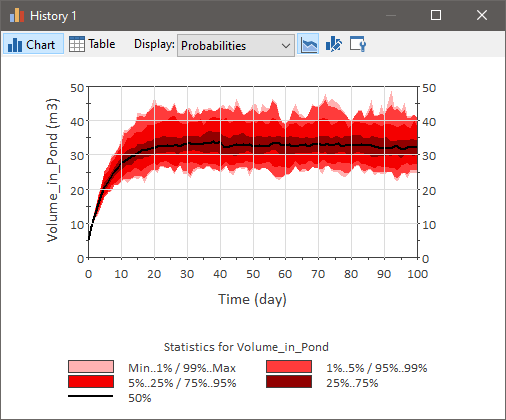
Note: The first time that a Time History Result element is displayed, it will display Probabilities (the default). However, when viewing a Time History Result element, the element "remembers" the last type of display that was selected, and shows that when you double-click on it the next time.
A probability histories display provides a probabilistic representation of the time history of the output. In particular, the multiple realizations of the time history are represented by plotting (or tabulating) the percentiles (as well as the bounds and mean) of the set of time histories for the output.
By default, the areas between the percentile curves are filled. You can show just the lines by clicking the Show Area or Line button at the top of the chart:
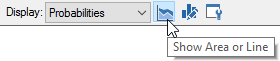
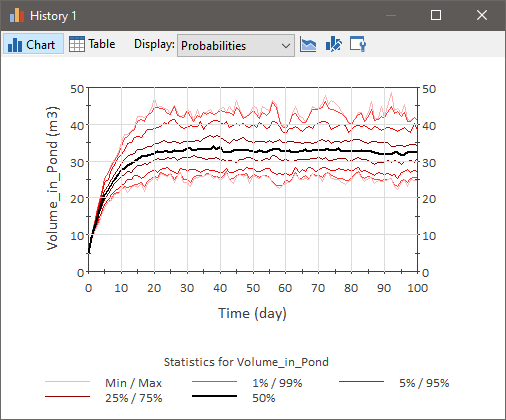
A table looks like this:
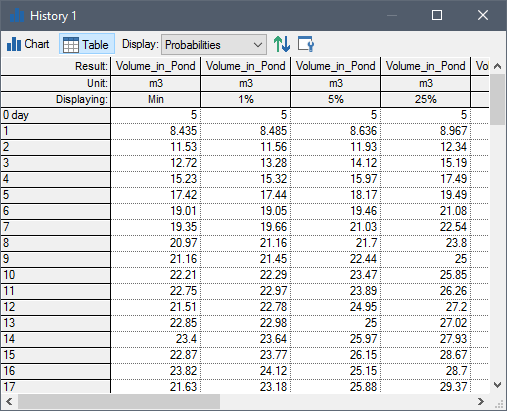
Each statistic is displayed in a different column.
By default, GoldSim plots the following pairs of percentiles when displaying probability histories:
- Min/Max (0%/100%)
- 1%/99%
- 5%/95%
- 15%/85%
- 25%/75%
- 35%/%65
- 45%/%55
It also plots the median The 50th percentile of a distribution. (50th percentile). The mean is off by default.
You can customize which of these statistics you would like to plot, as well as add some of your own. You can do so via the Monte Carlo Result Display dialog (accessed via the Options... button in the Result properties dialog).
The top of this dialog looks like this:
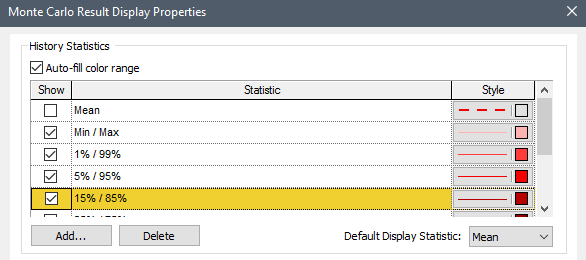
You can activate or deactivate a particular line (or pair of lines) by clicking in the checkbox to the left of the item. You can add new percentile pairs by pressing the Add... button. The following dialog is displayed.
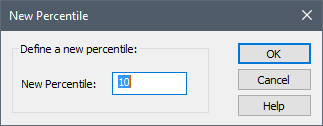
You need to only type in one item of a pair (as a percentage, not a fraction), and the complementary item will also be added. For example, if you enter 10, both the 10th and 90th percentiles will be added.
You can subsequently remove any percentile pairs using the Delete button.
Note: There must be a minimum of two statistics selected: the Mean or Median (50%), and at least one percentile pair.
Warning: You should only view particular percentiles if you have run a sufficient number of realizations such that the statistic can be accurately estimated. As a general rule of thumb, in order to view the Xth percentile (where X is the lower number of the pair, expressed as a fraction), at least 5/X realizations should be available. For example, in order to view the 10th (and 90th) percentile, at least 5/0.1 = 50 realizations should be available. GoldSim does not enforce this limitation automatically (it will try to display any percentiles that you select regardless of the number of realizations available). However, you should manually adjust the percentiles that you choose to view based on the number of realizations available.
Note: The percentiles are truncated at the actual least and greatest values for each timestep A discrete interval of time used in dynamic simulations.. In the absence of importance sampling An algorithm that biases sampling of probability distributions in order to better resolve the tails of the distributions., these will correspond to probability levels of 1/2N and 1- 1/2N, respectively. For example, if you run 10 realizations, any percentile line below the 5th percentile will be coincident with the 5th percentile.
Note: The manner in which statistics are computed for Time History results is different from how they are computed for Final Value and Distribution results. In particular, Final Value and Distribution results carry out more sophisticated calculations (e.g., values at the tails are extrapolated) in an effort to provide more accurate results (these calculations are described in detail in Appendix B of the GoldSim User’s Guide). In general, such differences would only be noticeable when running a small number of realizations.
For each statistic, you select a Style for the line and fill color used for the chart. By default, the Auto-fill color range option is checked. This option makes it easy to quickly create color gradients for the Styles. Whenever you select one of the Styles (and change a color), GoldSim auto-generates colors for the other statistics to create a logical gradient (e.g., if you select red, all the other statistics will be changed to shades of red). If you want to select your own colors for each statistic, you must clear the Auto-fill color range option.
Note: Autofill does not apply to the Mean and the Median (50%). These can be edited separately without affecting the color gradient.
The following additional points should be noted regarding displaying probability histories:
- When you select Mean, GoldSim will also display the Standard Deviation The square root of the variance of a distribution. The variance is the second moment of the distribution and reflects the amount of spread or dispersion in the distribution. (SD) in tables. However, the SD does not appear in charts.
- All of the information specified in the Monte Carlo Result Display dialog (i.e., the percentiles to display and the styles) is saved with the model and are applied to all probability history displays in the model.
- If the Time History Result element contains multiple outputs and/or an array A collection of variables that share common output attributes and can be manipulated in GoldSim elements or input expressions., the display window provides a field for selecting a single result to be displayed when probability histories are selected.