Once you have specified the objective function, constraints and optimization variables, the optimization can be run. To run the optimization, simply click the Optimize! button at the bottom of the Optimization dialog.
Note: During the optimization process, each run is treated as a deterministic simulation A simulation in which the input parameters are represented using single values (i.e., they are "determined" or assumed to be known with certainty).. You cannot run an optimization if your Monte Carlo settings are specified to run multiple realizations. The settings must be specified to either run a deterministic simulation or a single probabilistic simulation (in which case it will automatically be treated as a deterministic simulation).
Clicking the Optimize! button will immediately take you to the other tab in the optimization dialog (Run Optimization) and begin the optimization. The Run Optimization tab tracks the progress of the optimization:
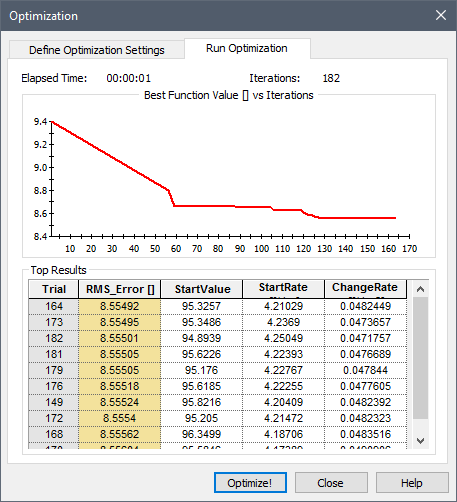
The Run Optimization tab is divided into two sections:
Best Function Value vs. Iterations: This section of the dialog provides a graph that plots the most optimal value of the objective function (on the y-axis) versus the number of iterations that have been completed (on the x-axis).
Top Results: This section displays the objective function and optimization variable values from the ten most optimal iterations.
This tab is continuously updated during the course of an optimization.
While the optimization is running, a Pause button will be available. Pressing it will temporarily stop the optimization (and switch the Pause button into a Resume button, which can be clicked to restart the simulation). There is also an Abort button, which immediately ends the optimization.
After the optimization is completed, the Pause and Abort buttons will switch back to Optimize! and Close buttons.
When the optimization completes, a message will be displayed indicating that the optimization has completed. The first row in the Top Ten Results section will display the optimal values of the optimization variables and the optimized value of the objective function. When you press Close to exit the optimization, you will be presented with a dialog with options for saving these results.
In some cases, the optimization may not converge. In this case, GoldSim will provide a warning message.
Some types of models may have multiple local optima. In such a case, GoldSim may not necessarily find the global optimum. There are, however, some steps you can take to increase the likelihood of finding the global optimum.
Warning: Warning messages are not displayed when running an optimization (although fatal error messages are).
Warning: When running an optimization, Interrupt messages are never displayed. Moreover, unless the Specify Action When Message is off or cannot be shown field in the Interrupt is set to "Continue" or "Skip remainder of current Realization A single model run within a Monte Carlo simulation. It represents one possible path the system could follow through time. and Continue" (or the Interrupt is disabled), any triggered Interrupts will result in a fatal error.
Learn more
- Defining the Optimization Settings
- Finding a Global Optimum in Complex Models with Multiple Optima
- Optimizing a Probabilistic Model
- Overview of Optimization
- Running the Optimization
- Saving Optimization Settings and Results
- Setting the Optimization Precision
- Specifying the Objective Function and Constraints
- Specifying the Optimization Variables
- Understanding Optimization Warning Messages