If you scroll far enough horizontally or vertically you will eventually reach the "edge" of the graphics pane The primary portion of the GoldSim interface, where the graphical depiction of the model is shown.. That is, the graphics pane represents a document of fixed size. This means that an element on the screen scales to a specific size on paper, and the entire graphics pane maps to a printed document with specific dimensions.
In order to print the document, you must specify the manner in which the document is to be represented on paper. In particular, you must specify the paper size and orientation, along with the margins. You do this from a dialog accessed File|Page Setup... on the main menu:
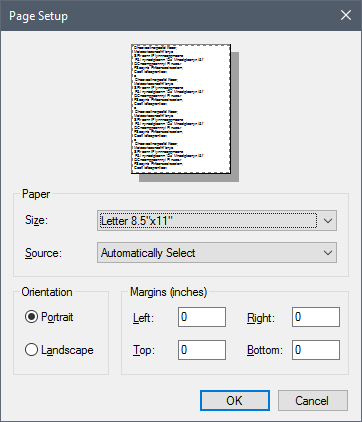
When you make a change to the Page Setup (and press OK), GoldSim will ask if you want to apply these settings to all Containers, or just the current Container An element that acts like a "box" or a "folder" into which other elements can be placed. It can be used to create hierarchical models..
You can view the Page Bounds within the graphics pane by selecting Properties... from the context menu for the graphics pane (and then checking Show Printer Page Boundaries in the Graphics tab that is displayed.
You can preview the printed document by selecting File|Print Preview from the main menu. You can print the graphics pane directly from the Print Preview window or by selecting File|Print from the main menu.