The Locking tab is used to control the types of changes that can be made to the appearance of the element:
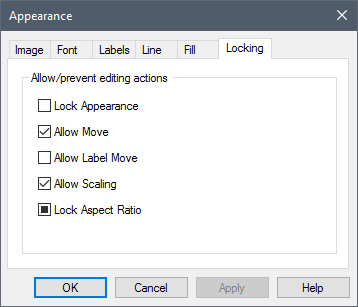
The options are as follows:
Lock Appearance: If you check this box and then close the dialog, you can no longer move or scale the element in any way (i.e., all of the subsequent options in this dialog are grayed out).
Allow Move: If this box is checked (the default), you can move the element around within the graphics pane The primary portion of the GoldSim interface, where the graphical depiction of the model is shown.. Otherwise, its position remains fixed.
Allow Label Move: If this box is checked, you can select and move the element's label (separately from the element). If the box is cleared (the default), the label can only be moved with the element symbol itself.
Allow Scaling: If this box is checked (the default), you can change the size of the object by selecting it and dragging one of the control handles (small boxes on the edges of the image).
Lock Aspect Ratio: If this box is checked (the default), the aspect ratio of the image is locked when it is scaled. Otherwise, you can stretch the image and change the aspect ratio.