You can insert hyperlinks from a text box to other documents:
- To insert a link to a URL which starts with "www", you need only type in the address (e.g., www.goldsim.com).
- To insert a link to a URL which does not start with "www", you must specify the transfer protocol (e.g., http://website.com/).
- To insert a link to an ftp site, you need only type in the address (e.g., ftp.asite.com).
- To insert a link that launches an email, you must type "mailto:" before the email address (e.g., mailto:name@company,com).
- To insert a link to
some other document (e.g., a Word document or a PowerPoint presentation), you
must type "file://" before the document name and one of the following:
- The full path (e.g., file://C:\Projects\Docs\report.doc).
- A relative path (e.g., file://..\Docs\report.doc), in which case GoldSim searches relative to the current directory (the directory from which the model file was loaded). If the model file was in C:\Projects\Models, GoldSim would look for the document in C:\Projects\Docs.
- No path (e.g., file://report.doc), in which case GoldSim looks only in the current directory (the directory from which the model file was loaded).
When you are entering a hyperlink, GoldSim recognizes it as a link as soon as it sees a space (it will become underlined and the text will become blue). As a result, when you are entering the text, there cannot be any spaces in the link. If the filename includes a space, you can represent this by using the characters %20 to represent the space. For example, if the filename you wanted to link to was "this file.pdf", the link in the Note pane A dockable window in GoldSim that displays a Note associated with the selected element. would need to look like this:
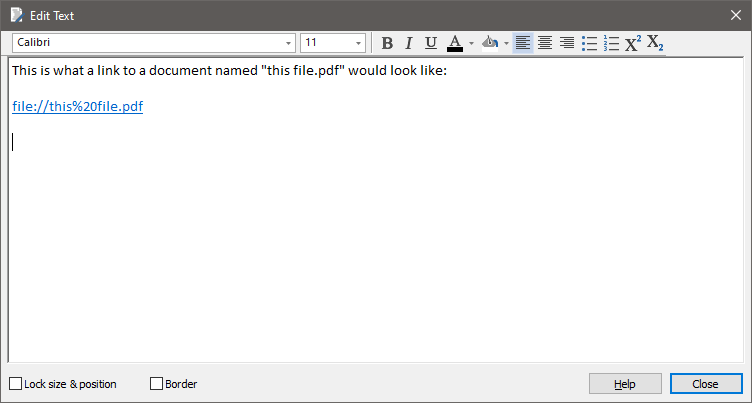
When you click on a hyperlink in a text box, GoldSim will immediately open the application associated with the link (e.g., Internet Explorer, Word).