After defining the database and creating the data source A source of data external to your GoldSim model that can be automatically imported into GoldSim elements. External data sources are either spreadsheets, text files, databases or DLLs., you must then link the database to specific elements and download the data.
In order to link a specific element to the database, you first select a database option from the Data Source field in the properties dialog for the element. This is typically found toward the bottom of the dialog:
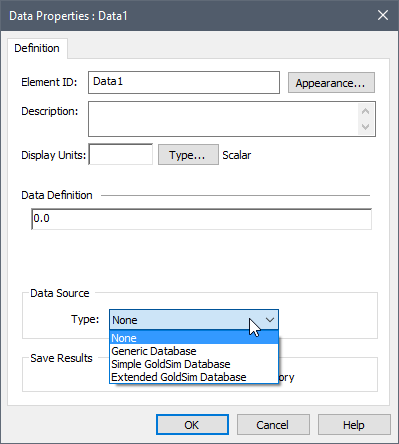
You can also right-click on the element in the graphics pane The primary portion of the GoldSim interface, where the graphical depiction of the model is shown. or browser An alternative view of a GoldSim model, in which elements are displayed in a tree, and organized either hierarchically, or by type., and select Connect to DataSource..., which will display a menu for selecting the Data Source.
By default, the Data Source is "None" (i.e., the element is not linked to a database). To link to a database, you must select one of the database types from the drop-down list.
Note: Not all three database options are available in the drop-down list for all elements. For example, since a Stochastic cannot be linked to a Generic database, this option is not available for Stochastics in the Database tab.
When you do so, a Database tab is added to the element.
Three sample GoldSim files (GenericDatabase.gsm, SimpleDatabase.gsm, and Extended_Database.gsm) which illustrates the use of all three database types, are included in the General Examples/Database folder in your GoldSim directory (accessed by selecting File | Open Example... from the main menu). This folder also includes three sample databases referenced by these files (GenericDatabase.accdb, SimpleDatabase. accdb, and ExtendedDatabase. accdb). In order to use the GoldSim files, you will need to add the databases as data sources to your computer.
Note: If you open a file which has elements linked to a database which GoldSim cannot find on your machine, it will prompt you to select from a list of databases that are registered on your machine. If none of these databases is appropriate, you must add a new data source to your computer. If you want GoldSim to check to see if it can find all of the databases referenced by elements in your model, press Model | Database | Validate Databases.