The following dialog is displayed when you specify a "Generic Database" for the Data Source A source of data external to your GoldSim model that can be automatically imported into GoldSim elements. External data sources are either spreadsheets, text files, databases or DLLs. for an element and click on the Database tab in the properties dialog for a Data element An input element intended to represent constant inputs in a model. (the only element for which this type of data source can be specified):
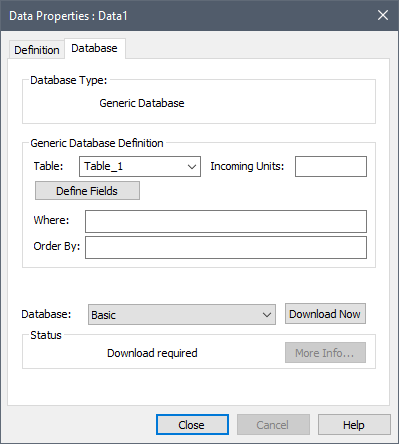
As described in Appendix E of the GoldSim User’s Guide, the Generic database format is very simple, and consists of a single table. To link to the database, you must specifically indicate the record and field you wish to access.
You link and download from a Generic database as follows:
- Select the appropriate data source from the Database drop-down list (all defined data sources will be listed).
- Select the appropriate table from the database from the Table drop-down list.
- Press the Define Fields button in order to access a dialog for specifying which field(s) in the table contain the data. For scalar An output consisting of a single value or condition. data, you will need to enter a single field (and this will be indicated at the top of the dialog). Vector A one-dimensional array. and matrix A two-dimensional array. data require multiple fields to be specified.
- Specify which record (or for matrix data, records) in the table contain the data by specifying an appropriate condition in the Where input field.
- Specify the incoming units of the data in the Incoming Units input field (using the appropriate GoldSim abbreviations for the units).
- Press the Download Now button to download the data.
GoldSim notes whether the download was successful (and, if successful, displays the date and time of the download).
If you wish to download a vector, you must specify one record for each item in the vector. You identify the items of the vector using the Where input field. You must sort the records in the appropriate order using the Order By input field.
If you wish to download a matrix, you must specify one data field for each columns of the matrix (using the Define Fields dialog) and one record for each row of the matrix using the Where input field. The order of the fields (i.e., the columns of the matrix) is the order shown in the Define Fields dialog. You can use the Move Up button to modify the order. You must sort the records (i.e., the rows of the matrix) in the appropriate order using the Order By input field.
The file GenericDatabase.gsm in the General Examples/Database folder of your GoldSim directory (accessed by selecting File | Open Example... from the main menu) includes examples of how to download a vector and a matrix from a Generic database.