Before using GoldSim's database features you must first identify the database(s) you need to access using the Windows Control Panel ODBC Data Sources (32bit) option. This allows you to define a name for each data source A source of data external to your GoldSim model that can be automatically imported into GoldSim elements. External data sources are either spreadsheets, text files, databases or DLLs., and associate the data source with a specific database file.
For details in adding and configuring data sources, you should refer to your Microsoft Windows documentation. A brief overview is presented below.
To add a data source to your computer, do the following (the instructions here are for Windows 10; they may differ slightly for other Windows versions):
- From the Windows Control Panel, select under System and Security / Administrative Tools, you will find and option to Set up ODBC data sources (32-bit).
Warning: There will also be an option for 64-bit. It is important that you select the 32-bit option.
- If your select that
option, a dialog similar to the one shown below will be displayed:
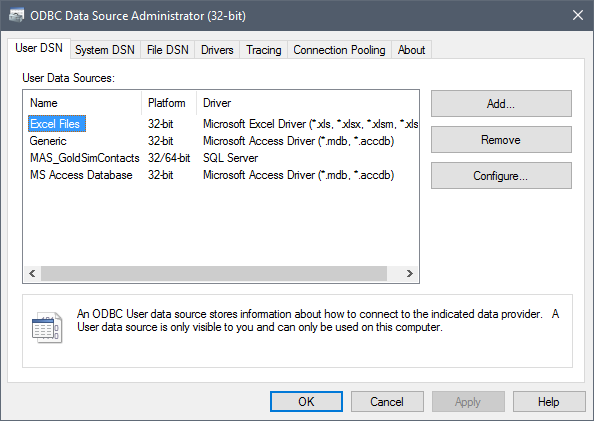
You can define your database(s) as either “User DSN” or “System DSN”, depending whether you want it to be private or public, respectively. - Add a data source by
pressing the Add... button., which will display a dialog like this:
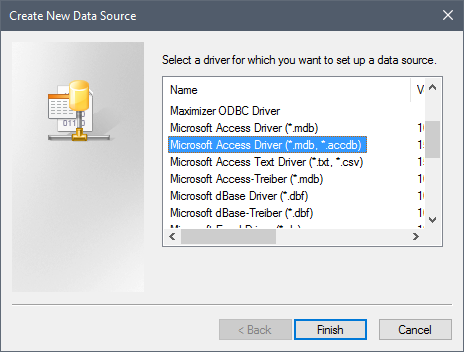
- Select a driver with the same file extension as your database and press Finish (the driver selected above is for Microsoft Access). A dialog is displayed (the dialog will differ for each driver). You will be prompted to assign a name to the data source, and select the specific file (i.e., a database file).
Once you have created the data source, you can reference it from within GoldSim.