Occasionally, the internal units supplied by GoldSim may not be sufficient, and you will want to create your own custom unit. You can do this by pressing the Add button in the Units Manager dialog (accessed via Model|Units... from the main menu). This will display the following wizard for creating a new unit:
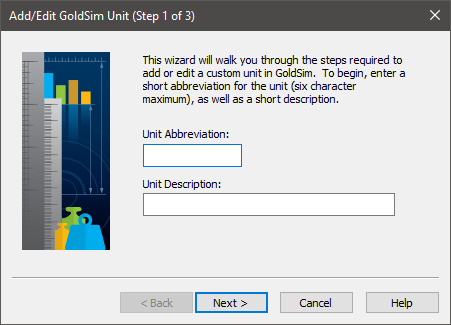
To create a new unit, enter the alphanumeric Abbreviation for your new unit, along with a brief Description string. Pressing Next> will bring up the second page of the wizard:
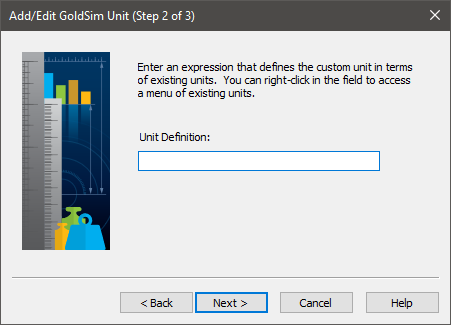
In this dialog, you must enter an expression that defines the new unit in terms of existing units. For example, if you were defining a new unit for length that was equal to 5 feet and 7 inches, you would type in 5 ft +7 in.
After defining the unit, pressing Next> will bring up the third (and final) page of the wizard:
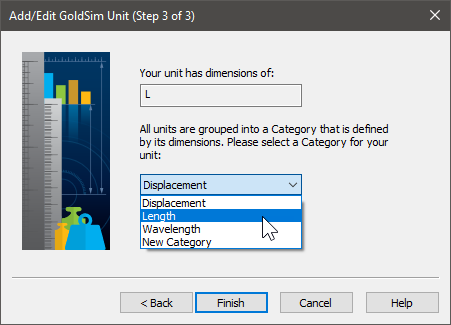
All units are placed into Categories, which are used to group the units within the Units Manager (and in context menus for units in element dialogs). When you define a new unit, GoldSim will display existing categories that have the appropriate dimension.
Note: The dimensions An output attribute for an element that defines the dimensionality (in terms of Length, Time and other fundamental dimensions) of the output. for a Category do not have to be unique. For example, the Categories Displacement, Length and Wavelength could all have dimensions of L (length).
If you select “New Category” (the only option if there are no existing Categories with the appropriate dimensions), the dialog prompts you for the name of the Category:
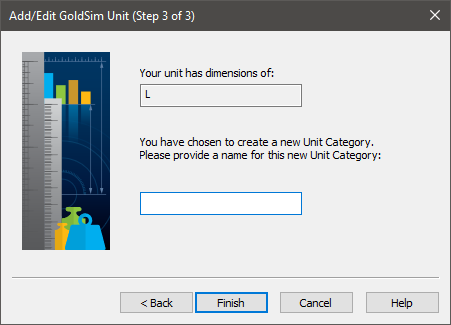
After selecting an existing Category or defining a new Category, press Finish. When you do so, the new unit (and the unit Category) will be marked in red to indicate that a custom unit has been defined:
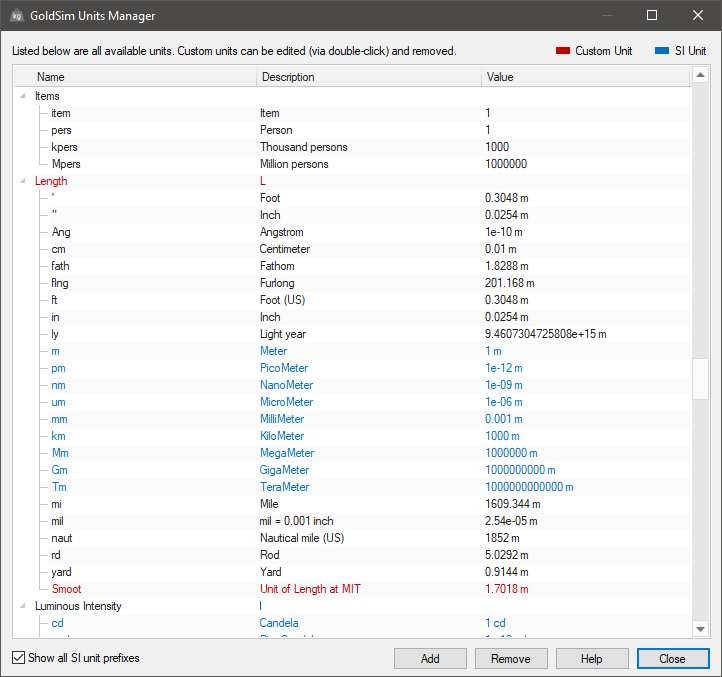
You may want to add a new unit if you wish to use a different abbreviation in your expressions. For example, if you wished to use the unit “year” to denote a year of time, you could create a new unit with an abbreviation of "year" (the built-in abbreviations for a year of time in GoldSim are yr and a).
Note: Due to the special nature of currency units (unique, constant conversion rates cannot be assigned), GoldSim provides a special mechanism for creating and editing currency units. In particular, a special dialog for specifying and editing currency units can be accessed by pressing Model | Currencies... from the main menu. You cannot edit conversion rates in the Units Manager.
The Remove button allows you to delete user-defined units (you can only delete user-defined units; built-in units cannot be deleted). Note that if you try to delete a user-defined unit that is being used in an expression somewhere in your model, GoldSim will not allow you to do so, and will provide a dialog for viewing where the unit is referenced.
Learn more
- Automatically Appending Units
- Creating New Units for Items (Such as Widgets)
- Creating New Units
- Dealing with Currency Units
- Dealing with Temperature Units
- Display Units for Dates
- Managing User-Defined Units
- The GoldSim Units Manager
- Understanding Units for Month and Year
- Unit Casting
- Using Dimensions and Units
- Using the Percentage Unit Symbol
- Using Units in Element Input Fields
- Viewing and Creating Units