All of the elements in the Financial Module require that you specify the Currency units to use for the element. GoldSim provides a wide variety of built-in currency units. You can access a dialog for defining conversion rates (and adding new units) by selecting Model | Currencies... from the main menu. The following dialog will be displayed:
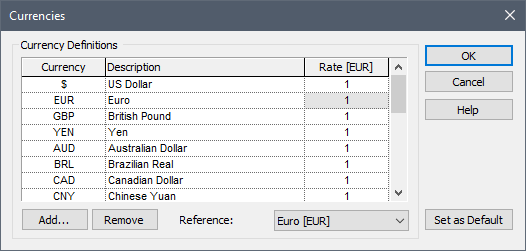
By default, all currencies are assigned a conversion (exchange) rate of 1 per unit of the Reference currency. To change the rate, click into the Rate field, and enter a new value (which must be a positive number).
If you press the Set as Default button and then press OK, the current exchange rates will be used as defaults for any new models that are created.
The Reference currency determines how the Rate is defined (rates are defined relative to the Reference currency). In addition, the Reference currency is displayed as the default in new Financial Module elements.
Note: The exchange rates must be entered as constant values. If you want to model transient exchange rates, you should define the Rate as 1, and model the exchange rate directly in your model as a variable.
Note: Although currency units are listed in the Units Manager dialog (accessed by selecting Model|Units... from the main menu), you cannot edit the exchange rates in the Units Manager. This can only be done via the Currencies dialog.
Note: For all built-in currency units, there are corresponding units for a thousand and a million units. Hence, k$ is thousands of US Dollars, kEUR is thousands of Euros, M$ is millions of US Dollars, and MEUR is millions of Euros.
Pressing the Add... button in the Currencies dialog allows you to create new currencies. When you do so, the following dialog is displayed:
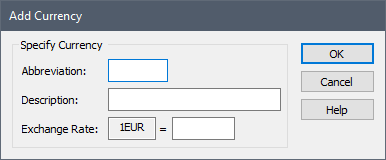
To add a new currency, provide an abbreviation, description and exchange rate.
The Remove button can only be used to remove an currency that you have added (you cannot remove any of the built-in currencies).
To make it easier to enter currency units in you models,
GoldSim provides four shortcut keys that can be used within a Currency or Units
input field:
| Shortcut Keys | Unit |
| Ctrl+d | $ |
| Ctrl+e | EUR |
| Ctrl+p | GBP |
| Ctrl+y | YEN |
Note: When displaying currencies in results displays, you can control whether or not scientific notation is used (by default, it is not except for values above 1E10). The options for doing so are found on the Results tab of the Options dialog (accessed via Model|Options... from the main menu).