The Advanced... button in the Time tab of the Simulation Settings dialog provides access to a dialog for specifying a number of advanced timestepping features:
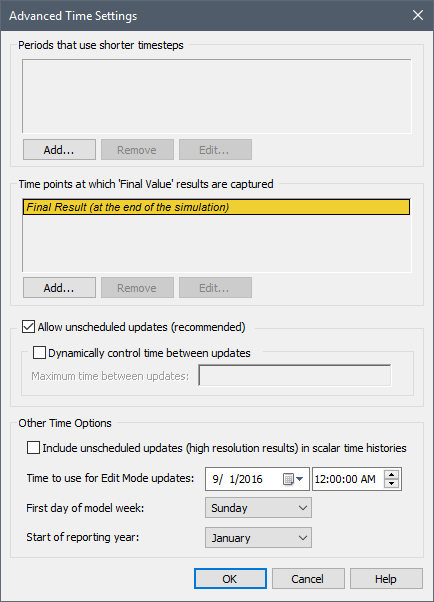
This dialog is used to specify a number of different things:
- Adding shorter (magnified) timesteps over specified periods;
- Adding Capture Times User-defined points in time during a simulation at which “Final Value” results are captured for result display. The final time point in the simulation is always included as a Capture Time, but additional times can be added. during a simulation, at which results are captured in order to display distributions, multi-variate results (e.g., scatter plots), bar charts, pie charts and arrays at specified points in time.
- Controlling unscheduled updates Timesteps that are inserted automatically by GoldSim during a simulation and are not directly specified by the user prior to running the model.;
- Dynamically controlling the timestep A discrete interval of time used in dynamic simulations. during a simulation;
- Including unscheduled updates in time history results;
- Referencing and displaying Time when editing a model; and
- Defining the first day of the week and first month of the year.
These are discussed in detail in the
Note that the settings shown above are the default settings. If any of the default settings are changed, GoldSim indicates this in the Time tab of the Simulation Settings dialog by placing a check on the Advanced... button:

Learn more
- Adding Shorter Timesteps Over Defined Periods
- Creating Capture Times for Results
- Controlling Unscheduled Updates
- Dynamically Controlling the Timestep
- Specifying Containers with Internal Clocks
- Including Unscheduled Updates in Time History Results
- Referencing Time in Edit Mode
- Controlling When Weeks and Years Start