The browser An alternative view of a GoldSim model, in which elements are displayed in a tree, and organized either hierarchically, or by type. view of a Source is shown below:
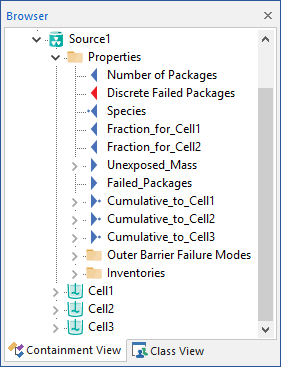
Because a Source is also a Container An element that acts like a "box" or a "folder" into which other elements can be placed. It can be used to create hierarchical models., in the browser, the contents of the Container are shown. The actual properties of the Source (the inputs and outputs) are shown within a Properties folder.
Note: Element inputs and outputs are only shown in the browser if you choose to Show element subitems (accessed via the browser context menu by right-clicking in the browser).
Within the Properties folder, the primary inputs for the Source (number of packages, Discrete failed packages, and fractions to Inventory Cells) are listed first. Note that the Species The chemical (or non-chemical, such as bacterial or viral) constituents that are stored and transported through an environmental system in a contaminant transport model. In GoldSim, the Species element defines all of the contaminant species being simulated (and their properties). input also appears. The Species input is automatically linked to the nearest Species element when the Source is created. This link cannot be changed and is displayed for information purposes only.
The Source's outputs are listed next.
Below the outputs, the inputs defining the outer barrier and inner barrier failure modes are contained in folders. Each failure mode has a separate folder. Finally, the Inventory inputs are listed in a folder.
Following the Inventory folders, the contents of the Source Container are listed.
- Associating Cells with a Source
- Defining a Source: Overview
- Defining Barrier Failure
- Defining Source Inventories
- Defining the Level of Containment
- Instantaneously Moving Mass from a Source
- Saving Results for a Source
- Source Example Models
- Source Outputs
- Using Contaminant Sources
- Viewing a Source in the Browser