The three outputs for a Source are saved by clicking Final Values and/or Time History at the bottom of the Source editing dialog:
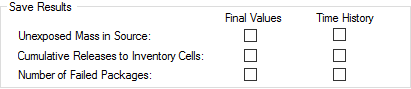
If you are running multiple realizations, the Time History box is ignored, and unless an output is connected to a Time History Result element, no time history results will be saved. In fact, in such a case, the Save Results section would look like this:
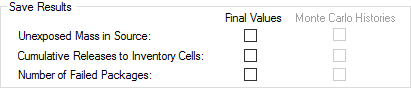
In this particular case, because the simulation involves multiple realizations, the "Time History" checkbox is replaced by a "Monte Carlo Histories" checkbox. This checkbox is grayed out, since it is only used for information purposes. You cannot edit it directly, and its appearance is completely determined by whether or not the output is connected to a Time History Result element. That is, in order to save time history results for a Source output when running multiple realizations, you must connect it to a Time History Result element A Result element that shows the history of a particular output as a function of time..
In some cases, you may want to disable all results for elements inside the Source.
You can do this using the two buttons located at the bottom of the Information tab or the Source dialog:
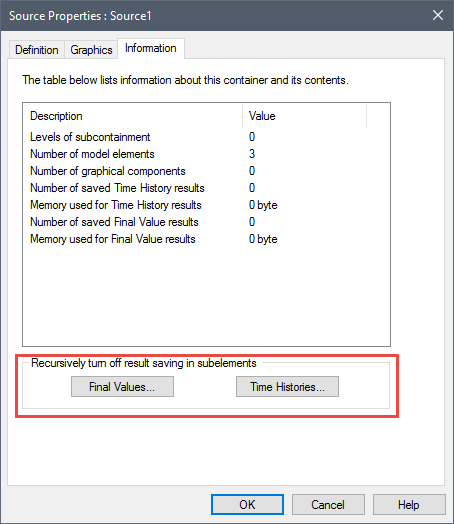
Note: The Time Histories button is only available if you are running a single realization A single model run within a Monte Carlo simulation. It represents one possible path the system could follow through time.. If you are running multiple realizations, the state of each element's Time History flags are determined by whether or not the element is referenced by an active Time History Result element. If it is, the flag is turned on. If it is not, the flag is turned off. In both cases, the flag is grayed out and cannot be manually changed.
To globally turn off saving of all of the results of a particular type in a Source, simply press the button. A dialog will be displayed asking you to confirm that you wish to turn off the results.
Of course, once you turn off results in a Source, you can subsequently enter the Source and set some of the elements' results flags back on.
By default, you cannot turn off results for outputs which are linked to Result elements (unless the Result element is a Time History Result element that has been disabled). That is, any output linked to a Result element is automatically saved even if you choose to turn off results using the buttons described above. This behavior can be changed in Time History Result elements (so the outputs linked to the Result element are not automatically saved) by disabling the element.
Note: For Cells inside the Source, these Global result flags for the Source Container An element that acts like a "box" or a "folder" into which other elements can be placed. It can be used to create hierarchical models. do not impact the Output Precipitated Mass checkbox.
- Associating Cells with a Source
- Defining a Source: Overview
- Defining Barrier Failure
- Defining Source Inventories
- Defining the Level of Containment
- Instantaneously Moving Mass from a Source
- Saving Results for a Source
- Source Example Models
- Source Outputs
- Using Contaminant Sources
- Viewing a Source in the Browser