 Note: When viewing a
Multi-Variate Result element, the element “remembers”the last type of view
that was displayed, and displays that view when you double-click on it.
Note: When viewing a
Multi-Variate Result element, the element “remembers”the last type of view
that was displayed, and displays that view when you double-click on it.
In some situations, it is valuable to simply view a “raw” table of all the data values (i.e., for each realization) for each output specified in a Multi-Variate result.
The default view for a Multi-Variate result is a 2D Scatter Plot.
If you are viewing a 2D Scatter Plot (or a different type of Multi-variate display), you can view a Multi-Variate Data Table by pressing the Table button at the top of the display.
 Note: When viewing a
Multi-Variate Result element, the element “remembers”the last type of view
that was displayed, and displays that view when you double-click on it.
Note: When viewing a
Multi-Variate Result element, the element “remembers”the last type of view
that was displayed, and displays that view when you double-click on it.
A Multi-Variate Data Table looks like this:
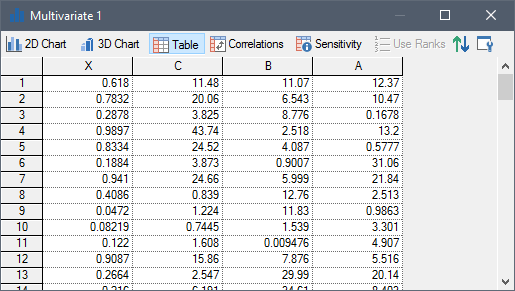
Each row of the table is a different realization, while the columns show the values of the selected outputs.
You can increase or decrease the width of a column by dragging the line separating columns to the right or to the left, respectively. If the column is too narrow to display the contents of a cell, holding the cursor over the cell displays a tool-tip with the contents.
Like all result tables in GoldSim, this table can be sorted in ascending or descending order by selecting a column and pressing the Sort button.

You can copy the contents of the table to the clipboard. To do so, you must first select the entire table (by double-clicking on the empty cell in the upper left-hand corner of the table. After you do so, you can copy the table to the clipboard by Ctrl+C. You can subsequently paste the table into another application (such as a spreadsheet).
 Note: You can control the
number of significant figures displayed in tables from the Results tab of the
Options dialog (accessed via Model |Options… from the main
menu).
Note: You can control the
number of significant figures displayed in tables from the Results tab of the
Options dialog (accessed via Model |Options… from the main
menu).
By default, Multi-Variate results operate on Final Values. That is, the display applies to the values at the end of each realization. However, by defining Capture Times, you can display values at any specified time. If you have created Capture Times, an additional drop-list is added to the display window to allow you to select the set of data (i.e., the values at the specified Capture Time) that you would like to display.
In some cases, you may want to export all of the data in a Multi-Variate Data Table to a file so that it can be read into another program (e.g., a statistical post-processor). GoldSim provides a mechanism to do this directly from the table by pressing a key combination.
Learn more about:
Sorting Values in Result Tables
Controlling Significant Figures and Scientific Notation in Result Displays
Viewing Results at Capture Times
Exporting Final Value Results to a Text File for Post-Processing