
One of the options for a Result Window control is whether or not you want to enable the control to “pop out”:

This option defaults to being checked. If the option is checked, while viewing a Result Window control in a Dashboard, double-clicking on the control “pops out” the embedded window to full size, such that it appears as it would if you were to view the Result element directly.
For example, assume that the Result Window control in the upper left-hand corner of this Dashboard is enabled to pop out:
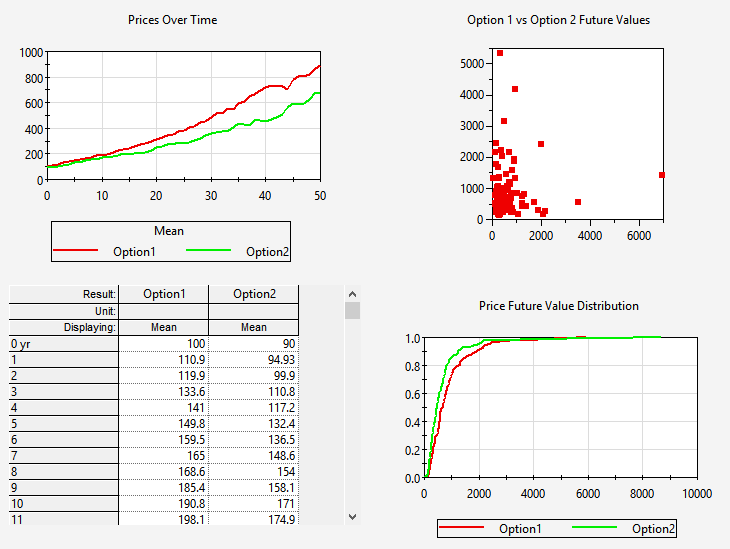
Double-clicking on it “pops out” a larger window:
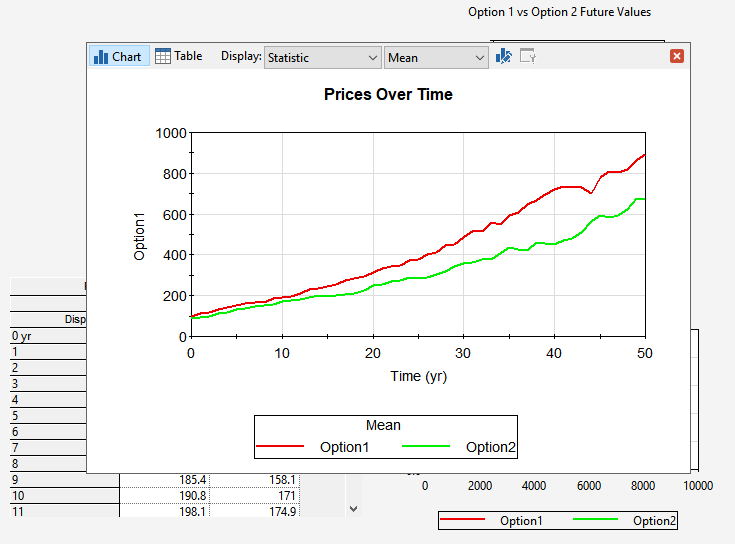
Note that while embedded in a Dashboard, Result Window controls intentionally hide some options and features (so as to allow them to more easily fit into the Dashboard). By popping out the window, you can access additional options and features for viewing the result (e.g., buttons and drop-lists at the top of the window and context-sensitive menus). This allows you to examine the result in more detail.
Pressing the red X in the upper right-hand corner of the window collapses the window back to the original embedded window.
 Note: While the window
is popped out, you can make various changes to how the result is
displayed. However, once you collapse the window, the changes are
lost. The appearance of the embedded result is always controlled by the
options selected on the Result Window control.
Note: While the window
is popped out, you can make various changes to how the result is
displayed. However, once you collapse the window, the changes are
lost. The appearance of the embedded result is always controlled by the
options selected on the Result Window control.
Learn more about:
Controlling the Appearance of a Result Window in a Dashboard