Like all GoldSim elements, Function elements and Action elements have an Element ID, Description, Appearance button, and two Save Results checkboxes.
The default Element ID (i.e., name) of an element is the element type followed by a number (e.g., Function3, Action1). After creating a new reliability element, you should change the element name to be more meaningful.
Note: Element names can only include letters, numbers, and the underscore ("_") character. They cannot include spaces and must begin with a letter. In addition, some names (e.g., sin, cos, min) are reserved for use as functions and cannot be used as an element name.
You can enter a Description for the element below the ID. Note that this description appears in the tool-tip displayed for the element in the graphics pane The primary portion of the GoldSim interface, where the graphical depiction of the model is shown.:
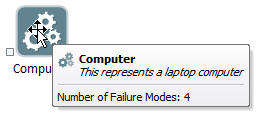
You can access a menu for changing the graphical appearance of an element by pressing the Appearance... button.
The two checkboxes in the Save Results section allow you to choose whether to save Final Values (the values at the end of each realization A single model run within a Monte Carlo simulation. It represents one possible path the system could follow through time. in the simulation) and/or Time History (the value at selected timesteps throughout the simulation). Typically, these are specified by separately setting flags for each element.
Note: The Final Values checkbox always controls whether Final Value results are saved. However, the Time History checkbox can be overridden. In particular, it is always applied for single realization runs, but is overridden for multiple realization runs. In particular, Time History results for multiple realization runs are only saved for outputs that are connected to Result elements.
With a few exceptions, almost all GoldSim property dialogs include one or more input fields, which allow you to define inputs to the element.
You can specify the contents of an input field in a properties dialog in one of three ways:
- You type in a number;
- You create a link to another element by entering the name of an output of that element; or
- You enter a mathematical expression, such as 3*log(250). Note that the expression itself can incorporate links (the names of element outputs), such as A*log(B), where A and B are output names.
It is important to note that the value in the input field does not need to be constant throughout the simulation, and can change through time. For example, an expression might reference the current value of simulation time, or a link could be created to an element whose outputs varied during the course of the simulation.
Learn more
- Common Reliability Element Locally Available Properties
- Common Reliability Element Outputs
- Failure Rates and Failure Modes
- Features the Reliability Elements Share with All GoldSim Elements
- Modeling a Reliability Element as a System with Child Elements
- Operating Requirements
- Using Importance Sampling for Reliability Elements