Result elements are similar to other elements in GoldSim, in that you can move them, copy them and change their appearance. There are, however, several important differences:
- When you double-click on a result element in Result Mode The state of a model when it has been run and contains simulation results for a single set of input parameters., Run Mode The state of a model when it is running. or Scenario Mode The state of a model when it contains scenario results, allowing multiple scenarios to be compared., the result window is immediately displayed You can display the (empty) result window of a Result element directly in Edit Mode The state of a model when it is being edited and does not contain simulation results., by Ctrl-double-clicking it (double-clicking on a Result element in Edit Mode displays its properties dialog).
- Result elements do not have input or output ports (since they do not have any outputs). Although they do reference other elements (the results being displayed), these are not considered inputs. Hence, there are no influence lines drawn to Result elements:
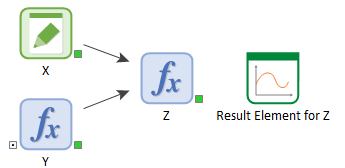
A result element has the same result display and editing capabilities as an interactive result A result display that is shown in a modal window (i.e., windows that always retain the focus). Interactive results can be converted to modeless Result elements. display. You can choose to view a table or chart form of the result, or view the Result Properties page (e.g., in order to add other outputs to the display). Result elements "remember" the last type of result format (i.e., table or chart), and display that format the next time they are viewed (double-clicked).
Like an interactive result, you can edit the appearance of the chart (e.g., headers, footers, etc.).
Note, however, that whenever you change the appearance of the chart for a result element, these changes are automatically saved with the element.
One of the key features of result elements is that they can be opened prior to the start of a simulation (via a Ctrl+double-click), and then viewed during the simulation. The display is updated whenever the simulation is paused, and at the end of every realization A single model run within a Monte Carlo simulation. It represents one possible path the system could follow through time.. If you are running a single realization, Time History results are updated continuously as the simulation proceeds.
This can be particularly useful in helping you to debug a model (by pausing the simulation at specific points).
The dynamic display of result elements is facilitated by GoldSim's ability to slow down the speed of the simulation, step through a simulation one realization or timestep A discrete interval of time used in dynamic simulations. at a time, and pause and resume a simulation.
Note that you cannot open a result element while a model is running. If you want to view a result element being dynamically updated, you must open it prior to starting the simulation, or while the simulation is paused. If you open a result element prior to starting the simulation and try to view a chart, the resizable result display window will open with a message that there is no data available.