Managing Your GoldSim License
Once you have activated a Standalone license A GoldSim license that resides on an individual computer and is licensed for use just on that computer (although it can be easily transferred between computers). on your computer (or successfully connected to a Network license A GoldSim license that resides on a License Server and is intended to be shared between multiple users (based on the number of seats associated with the license).), for the most part, you will not need to worry about the license again. Occasionally, however, you may need to take some action to manage your license.
After successful activation, you can view your license details by selecting Help|Licensing… from the main GoldSim menu. This will open the GoldSim License Manager:
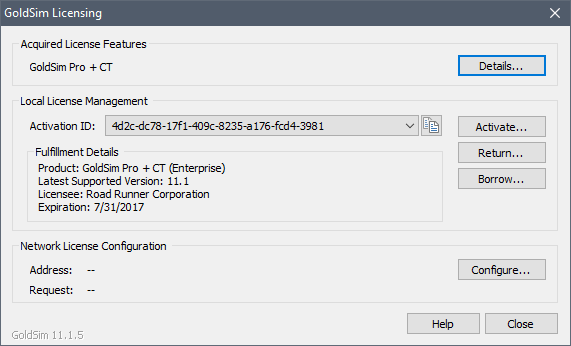
In this dialog, you can see details about your license:
- The top section (Acquired License Features) will indicate the type of license you have and which modules are included in the license. Note that if you are using a Network license, this will be indicated here.
- The middle section (Local License Management), displays the Activation ID A 32-digit code (8 groups of 4 digits each, separated by hyphens) that is used to activate your license., the Product name, the Latest Supported Version, the Licensee organization and the Expiration date for any local (Standalone) licenses. This section will be empty if you are only using a Network license.
- The bottom section (Network License Configuration) only applies if you are using a Network license. It shows the Network License Address and also the features you have requested from the License Server. Note that this section indicates what you have requested from the License Server. This does not indicate what you have actually acquired from the License Server. If all licenses are in use or the License Server does not have a module you are requesting, you will get one or more error messages indicating you were not able to acquire the requested feature(s). You can always see what features you have successfully acquired by looking at the Acquired License Features section at the top of the dialog.
Note: For leased licenses, the Expiration date is the actual date that the lease ends. However, perpetual licenses also have an Expiration dates. This is because although GoldSim licenses are perpetual, they still expire (typically after one year) and must be re-activated annually (at no charge). GoldSim will send reminders to your License Administrator several months prior to the Expiration date listed in the dialog.
Note: You can use any version of GoldSim including and prior to the Latest Supported Version with your GoldSim license. Leased licenses always have access to the latest version of GoldSim that is available. The latest version that a perpetual license A license that does not expire (although it does need to be reactivated at no cost once per year). has access to is determined by whether or not the license has active maintenance.
Note: The Latest Supported Version and Expiration are only listed for Standalone licenses. If you are using a Network license, you can obtain this information from your License Administrator, or by pressing the Details.. button and selecting In-use Licenses(s). You will find this information in the line labeled “Feature details”.
If you ever need to provide your Activation ID to GoldSim Technology Group or to someone within your organization, you can copy it to the clipboard using the copy button in the GoldSim License Manager dialog located to the immediate right of the Activation ID:
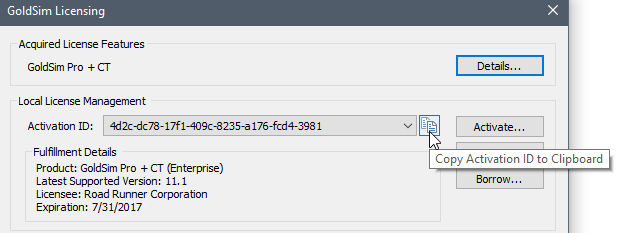
The various options for managing your license using the GoldSim License Manager are discussed in detail in the topics below.