Reactivating or Upgrading a Standalone License
In addition to initially activating your Standalone license A GoldSim license that resides on an individual computer and is licensed for use just on that computer (although it can be easily transferred between computers)., there are three instances in which you will need to reactivate the license (provide a new Activation ID A 32-digit code (8 groups of 4 digits each, separated by hyphens) that is used to activate your license.):
- Leases expire. If you want to renew them, they will need to be reactivated.
- Although GoldSim licenses are perpetual, they still expire (typically after one year) and must be re-activated annually (at no charge). GoldSim will send reminders to your License Administrator several months prior to the Expiration date (listed in the GoldSim License Manager dialog).
- When a new version of GoldSim is released that you are eligible to use (i.e., you have a lease, or your license is under active maintenance), you will need to reactivate to have access to that new version.
- In some cases, you may decide to upgrade your license (e.g., add a specialized extension module, or convert from a Desktop to an Enterprise Standalone A license that is activated on a single computer and, once it is activated, does not require connection to the internet (the license resides on the computer). The number of license transfers is unlimited.).
In all of these instances, you will be provided with a new Activation ID by the GoldSim Technology Group. You will then need to reactivate your license with the new Activation ID by following these simple steps:
- Select Help|Licensing… from the main GoldSim menu to open the GoldSim License Manager dialog.
- Press the Activate… button in the GoldSim License Manager dialog to display this dialog:
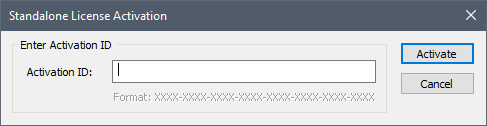
- Enter the new Activation ID and press Activate.